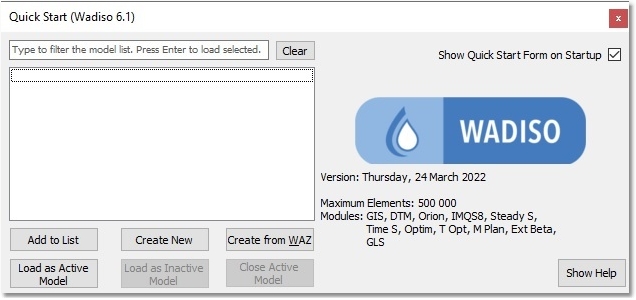Prior to running Wadiso Version 6 for the first time on a personal computer, it has to be installed according to the instructions in the installation guide.
Wadiso can be started from the Start Menu (Windows 7 and earlier), the Start Screen (Windows 8 and 8.1), or by double-clicking on the Wadiso 6 icon on the desktop. When starting Wadiso in evaluation mode (i.e. when valid security is not found), one cannot save a drawing and printing is limited. GIS Projects also cannot be saved, and the number of pipes/nodes that can be captured or saved are limited.
When the program is started up for the very first time, the user is prompted to select a default theme.
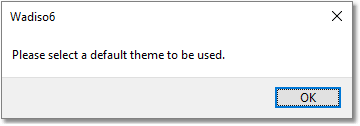
Click the OK button from the above Wadiso6 box, then select IMQS.Wadiso.Data:Diameter as the Default theme from the first drop-down list in the Settings box, and then select OK. For now, we are ignoring the selection of a Theme after simulation, since you as the user want to have manual control over which theme is displayed. However, a sensible theme to select here would be IMQS.Wadiso.Analysis:Demand Head, or any of the other IMQS.Wadiso.Analysis themes.
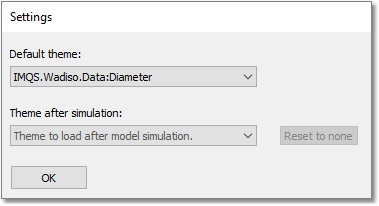
The Quick Start (Wadiso 6.1) window appears automatically, allowing the user to load files from a previous session, or to create new files. More about this later. For now, we can ignore and close this window (which will be blank, as shown below, if it is the first time you start up Wadiso).