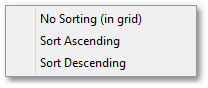GIS > Data > Add Geometric File Data (select from Main Menu)
![]() Add Geometric File Data (select from drop-down menu on GIS Layer Manager Bar)
Add Geometric File Data (select from drop-down menu on GIS Layer Manager Bar)
Add Geometric Data.
The following data formats are supported: ArcView shapefiles (.shp), Google Earth (.kml) and SQLite (.sqlite). The latter two, viz. SQLite and Google Earth files, are compact single file databases that can contain one or many tables with or without geometry. The user can specify which tables of the SQLite database to load in:
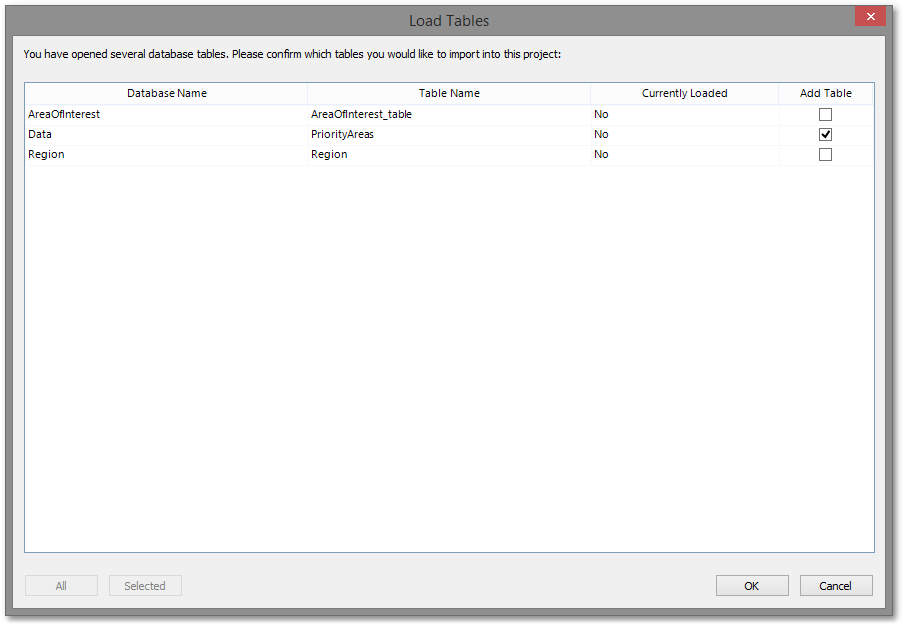
Only tables with the "Add Table" checkbox checked will be loaded into Albion. These can be turned on or off manually. However for larger lists of tables, the user may want to make use of the filtering and sorting features. It is possible to filter the list of tables by right-clicking on an individual item in the list and choosing "Select Equal" or "Select Not Equal". All cells that match the criteria will be selected. Click the "Selected" button at the bottom left of the window to display only those tables selected. Click the "All" button at the bottom left of the window to display the full list again.
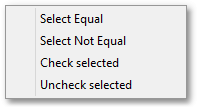
Use the "Check/Uncheck selected" options to check/uncheck the "Add Table" checkbox for any range of selected cells. To rapidly check/uncheck the all tables, simply click on the column header (such as "Table Name") to select all items, then use the "Check/Uncheck selected" options.
The table can also be sorted by right-clicking on the column header to expose the following menu: