GIS > Network Topologies > Show Intersecting Links (select from Main Menu)
Show intersecting links.
The Show Intersecting Links sub-menu item opens the Network Check Setup box in which the following find/selection display settings can be set, for finding and displaying links in the GIS network model that intersect but not share a node:
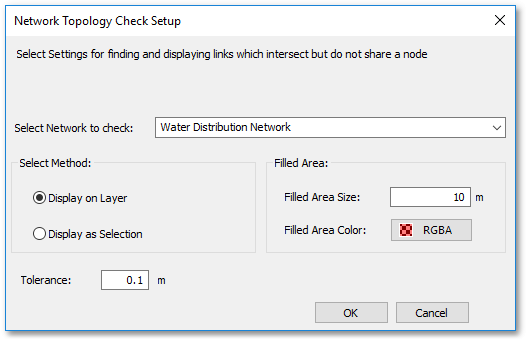
• When Selection Method: Display on Layer is selected, the intersection points will be indicated and drawn on a layer named TemporaryTopologyPoints, according to the display settings specified in the Filled Area frame. The Filled Area Color can be set by clicking the RGB colour button, which will open the Color box from which a colour (pen) can be selected. Filled Area Size is the diameter (in world units) of the intersection point to be displayed.
• Note all the Model Show/Remove functions use the above Network Topology Check Setup dialog box. The Filled Area Size parameter will, however, stand for different properties - such as e.g. when showing duplicate links, it will specify the line width (in world units).
•When Selection Method: Display as Selection is selected, the intersection points will be indicated as standard temporary selections. The Filled Area frame is then not applicable and is disabled.