Edit > Find (select from Database Table Menu or apply Crtl+F Keyboard Shortcut Key)
Find search phrase.
This operation finds a search phrase in the database table(s), as specified in the Find input box of the Find Data box:
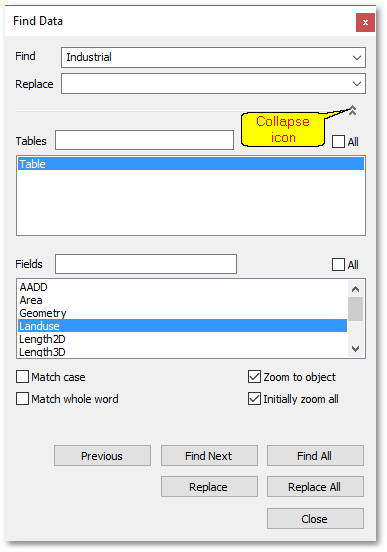
Only textual and integer search phrases are supported. You can specify in which Tables and Fields to search. Other settings include Match Case, Match whole word, Zoom to object (when located) and Initially zoom all (to get a better overview of the search result).
The Find Next button can be clicked to obtain the next search result (Previous button the previous search result). Find All can be clicked to obtain all search results at once.
Note, if you access this function when a cell or whole column is selected, a reduced version of the Find Data box will appear - with only the relevant settings available to conduct a search on the current field. You can, however, click the Collapse icon (as indicated above) to revert back to the full functionality.
See Also