The geometry of the sewer pipe polyline shapes can be reshaped e.g. by moving existing vertices, or by adding new vertices.
•Click somewhere on the second sewer pipe polyline - it is now spatially selected as shown below (the S2 and S3 manhole codes will be added later - only shown here for orientation purposes):
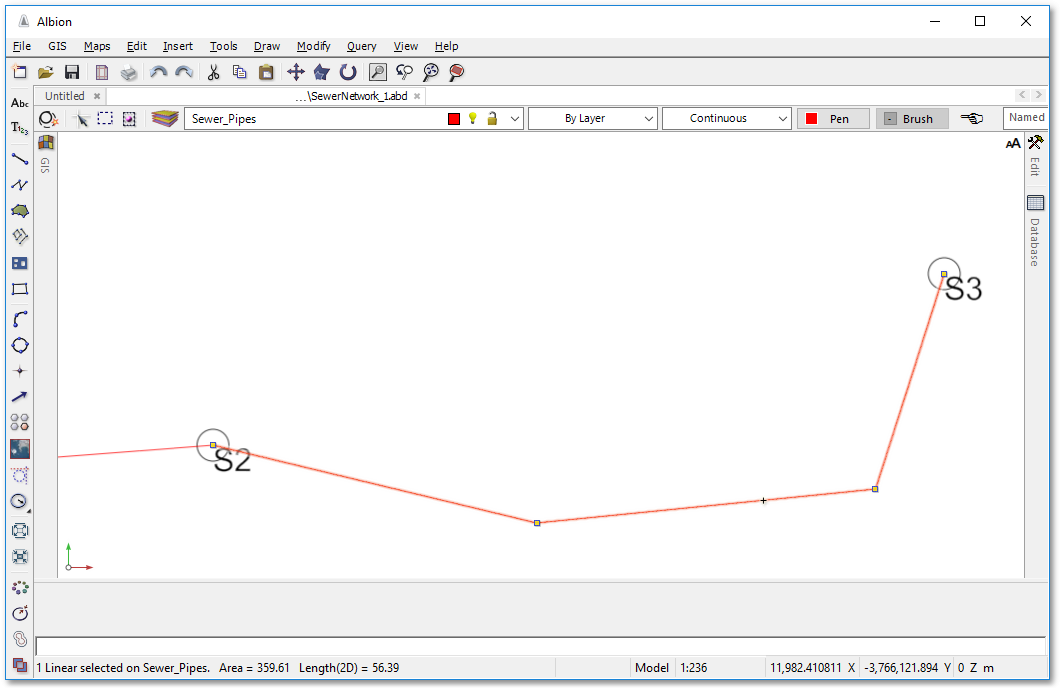
•To reshape the polyline, click on an existing vertex and move the mouse pointer to a new position. Notice how the vertex and the two connected segment lines move to the new position. Click anywhere in the white space again to deselect the polyline and update the new shape change. Please note when reshaping polylines the left mouse button must not be depressed while moving the mouse pointer, otherwise you will perform a move polyline operation where the complete polyline as it is, will be moved to a new location. The latter, however, is completely valid and sometimes also a useful operation.
•Another way to reshape the polyline is to make use of the advanced editing pop-up menu. Make sure the polyline is selected, then right-click. The following pop-up menu will appear:
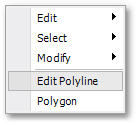
•From the above pop-up menu select Edit Polyline. This will open the Poly Edit pop-up menu for accessing the advanced editing functions:
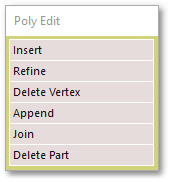
•From the above pop-up menu select Insert. Then indicate the polyline segment to refine, by clicking on a segment of the polyline, which will also insert a new vertex at that location. Then indicate new vertex position (by moving and then left-clicking with mouse at the new location). Right-click and then left-click anywhere in the white space to deselect the polyline and update the new shape change.