We will now load in an existing Albion CAD Albion file to explore the various zoom and pan functionality available in Albion. When finished, we will simply close the drawing and start with a new empty drawing to be used further on in this Albion CAD Quick Start Guide.
•From the main menu select File > Open Drawing or click on the ![]() Open Drawing icon on the top main toolbar.
Open Drawing icon on the top main toolbar.
o(1.) From the ensuing file dialog box, browse to the training folder ...\Documents\GLS\Albion.
o(2.) then select the file name example_as-built_cadastral.abd to open (it will automatically appear in the File name drop-down list). Note that .abd is the extension for the native Albion CAD file format.
o(3.) Click Open button.
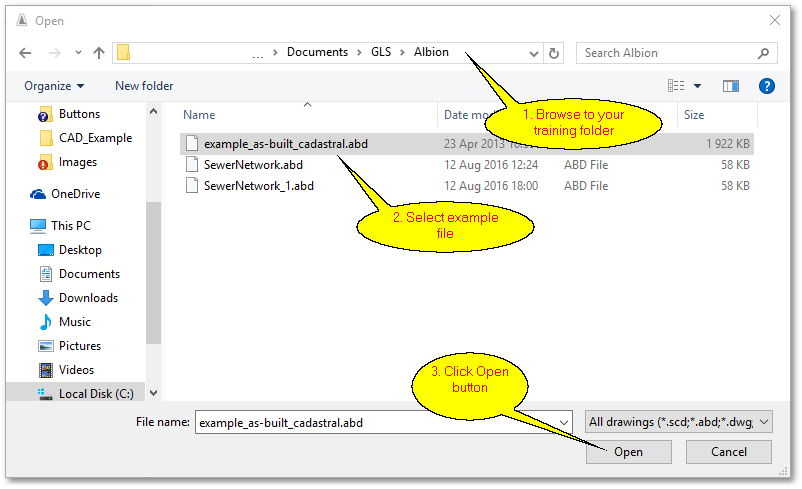
When loaded successfully, the screen should look like this:
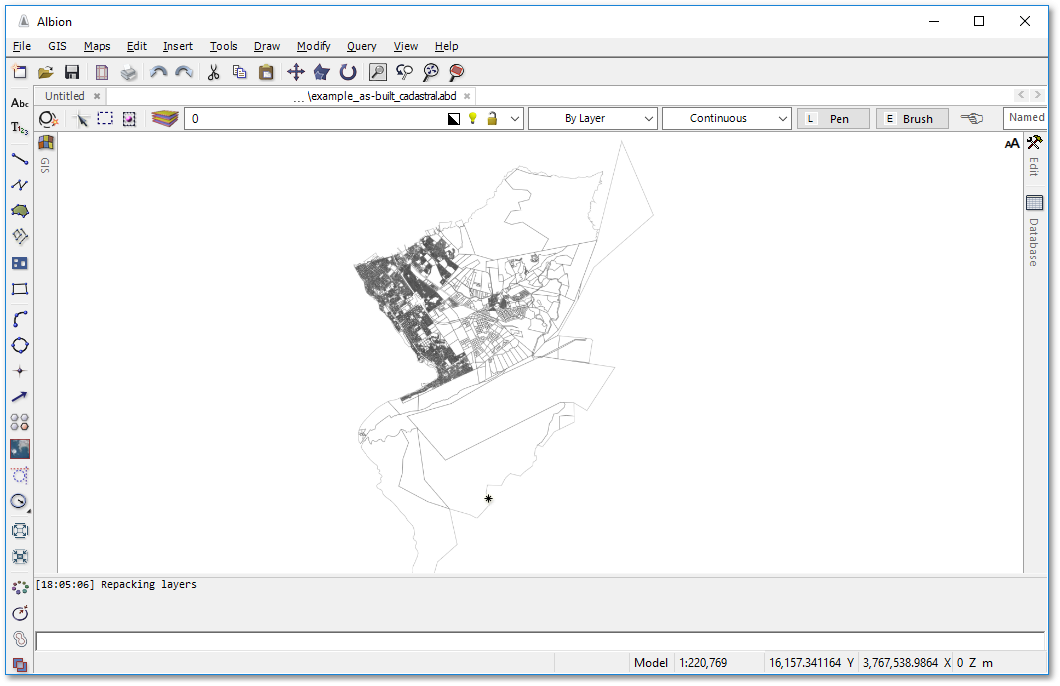
•You can now view this drawing using various zoom functions which can either be accessed from the View main menu or from icons available at the the main top toolbar (try out each of them to get familiar with their handling):
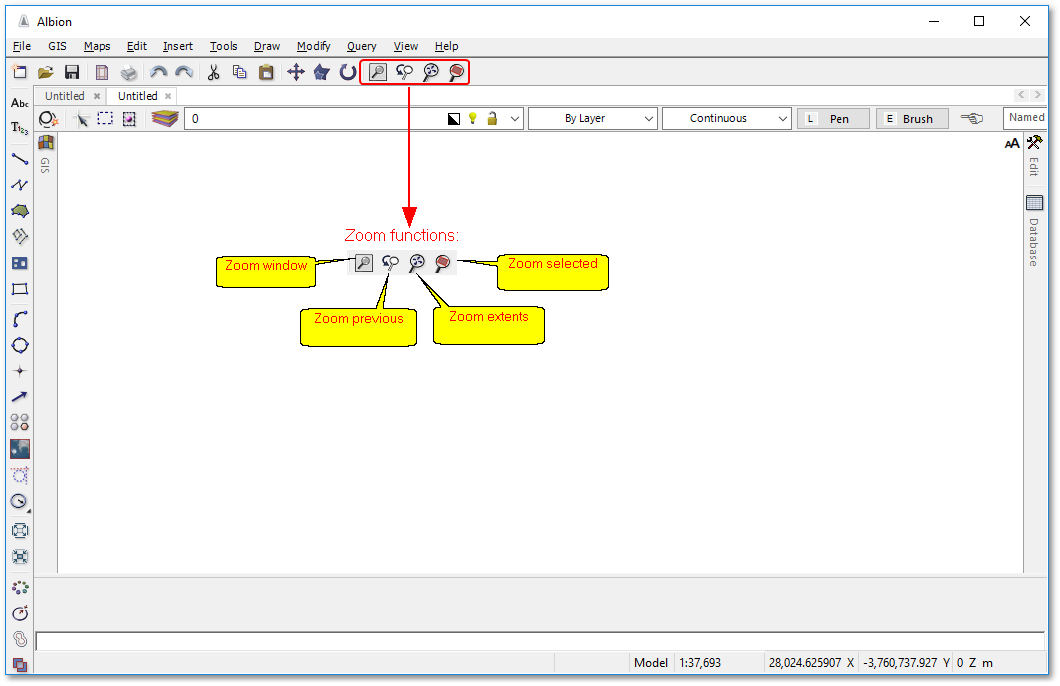
oZoom window can be used to define a rectangular zoom extent by clicking and holding in left mouse button while dragging it to the bottom right corner of the zoom extent.
oZoom previous zooms to the previously defined zoom extent.
oZoom extents performs a zoom all to include the entire drawing.
oZoom selected focuses on selected objects.
•The centre mouse wheel offers extremely useful zoom and pan functionality which you should try out on the above drawing:
oRoll mouse wheel away from you: Performs a zoom in operation at the current mouse pointer location. It can be performed several times to obtain the desired zoom level.
oRoll mouse wheel towards you: Performs a zoom out operation at the current mouse pointer location. Can also be performed several times to obtain the desired zoom level.
oDepress mouse wheel while dragging the mouse to either left or right. This will perform a pan operation to the left or right respectively.