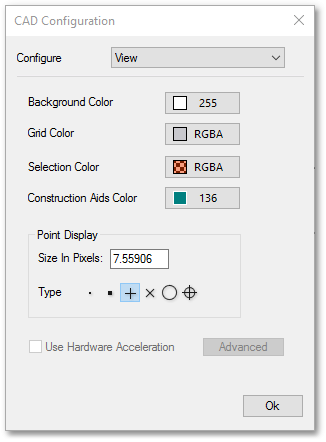Albion CAD system setup parameters can be specified/edited with a the CAD Configuration box, accessible via Edit > Preferences. Specific 'input templates' (viz. for Plugins, Keyboard, Files & Paths, etc.) can be selected in the CAD Configuration box (as shown below), where following can be set:
Plugins
The core functionality of the CAD can be extended via plugins. Generally, the only reason why you may not want to have all available plugins loaded is in order to save memory, although this saving is usually trivial.
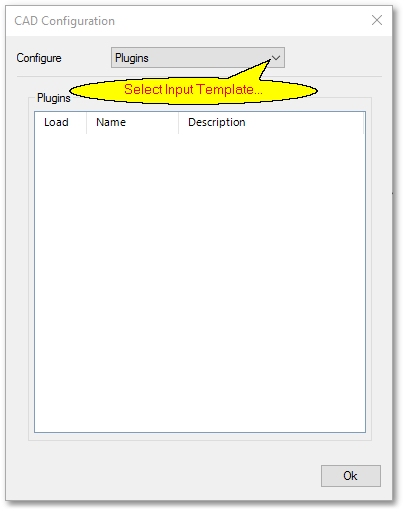
Keyboard
The keyboard setup window allows you to assign shortcut keys (or key combinations) to commands.
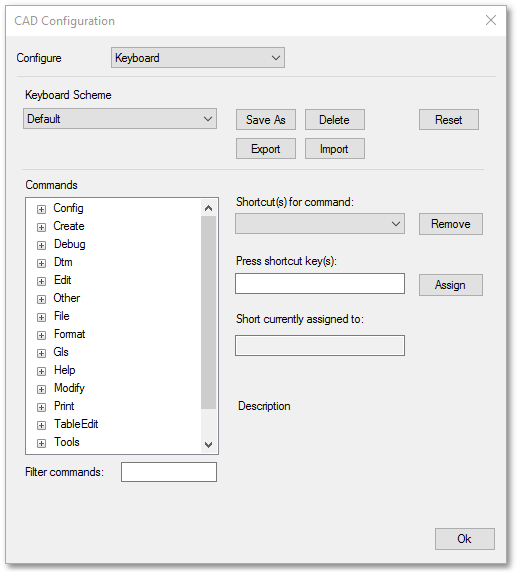
Files and Paths
You can set the path to the template drawing, and control where the large bitmap caches get stored.
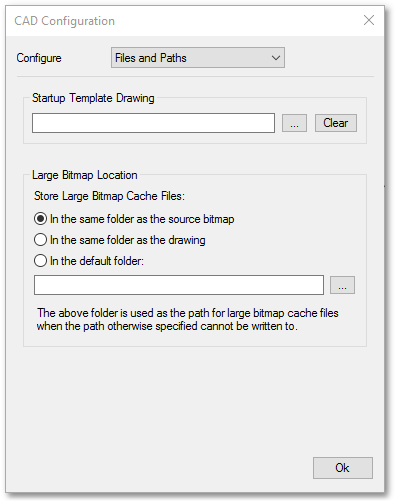
Autobackup
Autobackup has several facets that can assist the user in safeguarding his/her data. Explanations of the various mechanism are written on the controls.
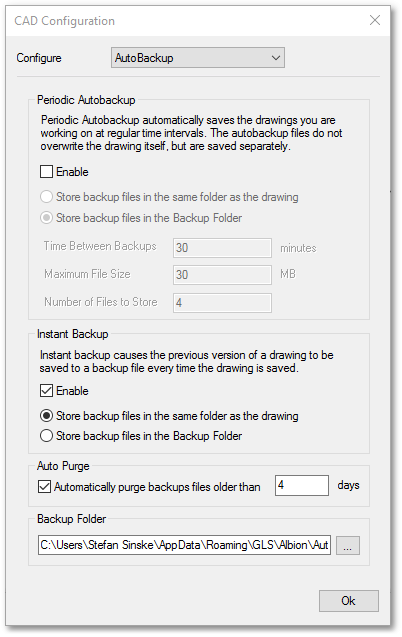
Miscellaneous
Metafile Resolution: This determines the resolution at which metafiles are rendered. Raise the resolution level if metafile output is too blocky or coarse.
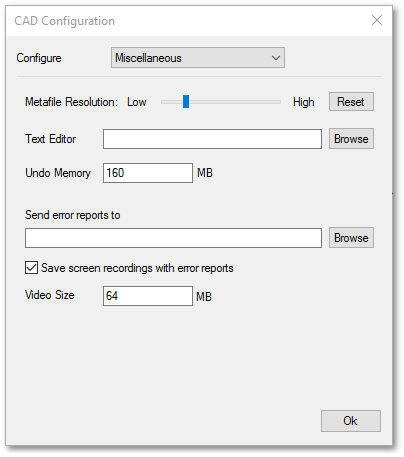
View
The view parameters control various factors that govern the CAD display. The explanations are written on the controls.