The Albion Help main menu item gives access to the integrated Albion help facility, via the following sub-menu items:
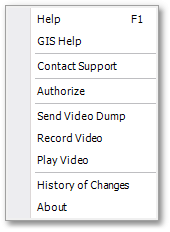
•Help: Opens the Albion CAD Help file (*.chm). This is an electronic help system with contents page, index key words and search facility to easily browse and find information on all CAD related topics of Albion.
•GIS Help: Opens the Albion GIS Help file (*.chm). This is an electronic help system with contents page, index key words and search facility to easily browse and find information on all GIS related topics of Albion.
•Contact Support: This is an internet link to the GLS Support website. Here you will find additional help documentation, and can visit the user form to get help from the GLS team and other experienced Albion users.
•Send Video Dump: Use this function to email the recorded video file (*.albvid) of the Albion problem to the GLS Support team. The steps to record the video are described below.
•Record Video: This is an ideal tool to capture a possible problem that occurred (or questioned arisen) during an Albion session. Simply click the Record Video menu item to start the recording process. Hereby screen-shots will be taken throughout the session. Click on the Stop button (as shown below) to end the recording and at the ensuing Save As file dialog box specify a file name for the recorded Albion Video (*.albvid) file. This video file can then be emailed to the GLS Support team, as described above.
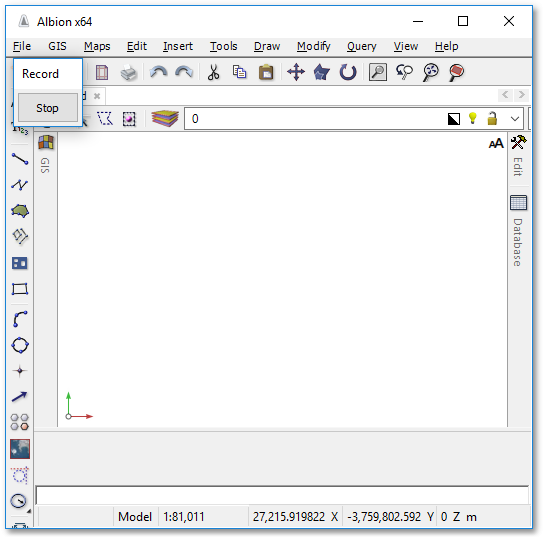
•Play Video: This function plays a recorded Albion Video (*.albvid) file. Alternatively, you can simply drag and drop the video file from the stored file location to the active Albion environment. (Note the playback of the video will mostly be done by GLS Support team members. The user should actually only be able to record the video).
•History of Changes: Takes you to the GLS website at a section that lists chronologically all the Albion versions with a short description of the changes/enhancements.
•About: Opens a pop-up box containing information on the user's current Albion program such as:
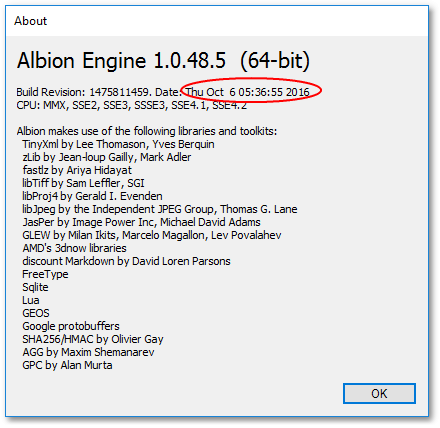
oIn the About box, on the fist line: the version number and whether it 64 bit (or 32 bit)
oOn the second line (marked by the above red circle): The version date.