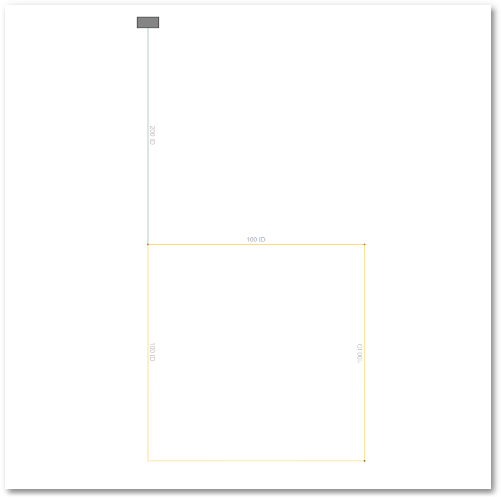We have now completed capturing and editing the system data. The original CAD drawing and GIS display of the model data show the same information, and you can hide the original drawing. This can be done by clicking on the downwards pointing arrow of the layer drop-down list again:
The bottom four CAD layers can be hidden (turned off) by clicking on, and thus greying-out, the ‘light-bulb’ icons.
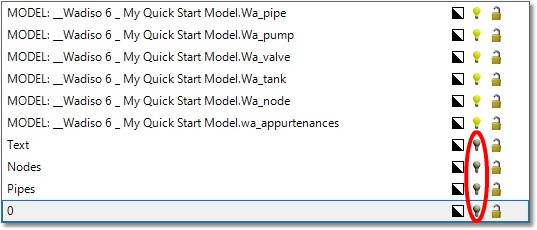
The GIS display of the system is themed per diameter, in accordance with the GIS render settings.
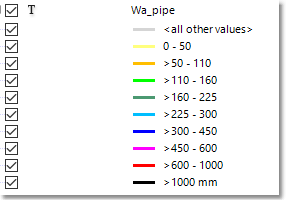
Pipe 1 is 200 mm in diameter, and is rendered in a dark green colour. All three other pipes are 100 mm in diameter, and are all rendered in the same light orange colour.