The existing system is also provided as file Documents\GLS\Wadiso\Wadiso 6 - Tutorial Model_backup.wlz during program installation. To ensure that the analysis part of the tutorial is done with the correct data, and to demonstrate the importing of previously saved data, we will now open this data file.
First, close the existing model by selecting Manage Models > Close Model.
The system data can be opened via Manage Models > Load Model. A dialog box will appear, with which you can browse to the Documents\GLS\Wadiso\ folder, and with which you can select the Wadiso 6 - Tutorial Model_backup.wlz file.
If the following message appears, it means that a model saved with a previous release version has been opened. As part of the Load Model function, all non-standard model fields are moved to the user tables for each of the model layers. It is also possible that internal settings tables were extended to allow for new functionality available in a new release version.
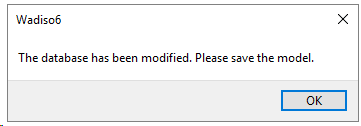
(Note that Wadiso 6 allows for opening of multiple models. Only one model is regarded as the “active” model, whereas the rest are regarded as “inactive”. The user can easily switch between “active” and “inactive” models. In the case of “inactive” models being present, the user might notice some specific related warnings and requests when loading and/or saving models. This advanced aspect is not addressed in this tutorial).