If you encountered any problems at this stage, simply close the drawing by navigating to CAD > Close Drawing, not saving any changes. Then, navigate to CAD > Open Drawing, and open Wadiso 6 - Tutorial Drawing_fixed_backup.abd.
As a first step towards modelling the system displayed in the backdrop drawing, navigate to Manage Models > Quick Start from the main menu. This will open the Quick Start (Wadiso 6.1) window, which was displayed at start-up. Click on the Create New button. When the file browser appears, select the desired destination (we suggest that you select your user folder Documents\GLS\Wadiso\), and type in a file name (e.g. “Wadiso 6 - My Tutorial Model”), confirming the *.wlz (standard Wadiso model file format) for the file type. Once this is done, click on Save.
Before the model can be shown, a geodetic projection needs to be set. The following form will be shown:
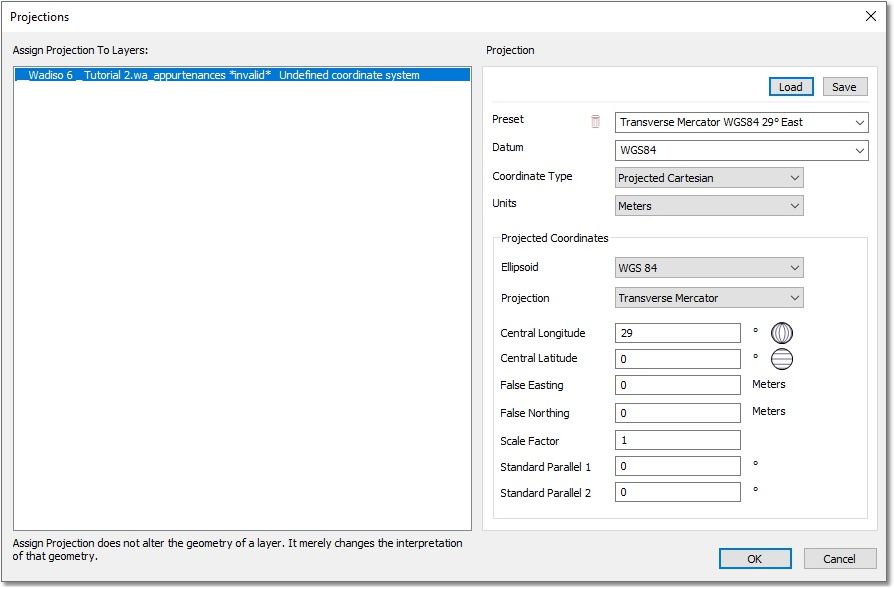
You will notice that the Wadiso model has an “Undefined coordinate system”, which must first be resolved. For this exercise, click on the Load button at the top right, then select the Documents\GLS\Wadiso\Albion\Projections\WGS84-29_Projected.prj file, and then select Open. This will load WGS_1984_Transverse_Mercator (29 degrees east) projection. Alternatively, enter/select all the values in the right-hand pane, until they match the screen-shot above. The input values displayed in the screen-shot above are merely one of many sets that can be chosen. It is advised that you study the Albion tutorial for a more detailed explanation about projection settings.
After you have selected or defined the projection for the model, click on the OK button.
A new, empty model will be created, and its various layers/tables will be displayed in the GIS Layer Manager. A set of tables relating to pipes, pumps, valves, sources, junctions and appurtenances has been created. Before starting to capture the model elements, and in the process, populate the database tables, we will define some general settings.