In order to access the settings, navigate to Model Data > Model Settings from the main menu. In the General tab of the Model Settings dialog box, enter the Job Name e.g. “Wadiso 6 Tutorial” (Line 1), “Example 1” (Line 2), and “Your Name” (Line 3). Also ensure that the Hazen-Williams flow equation (Head loss Equation) has been selected.
Also have a look at the Numbering tab, which should be changed to look as follows. Check, especially, that Skip numbering after 10 link(s), with an interval count of 2 has been set:
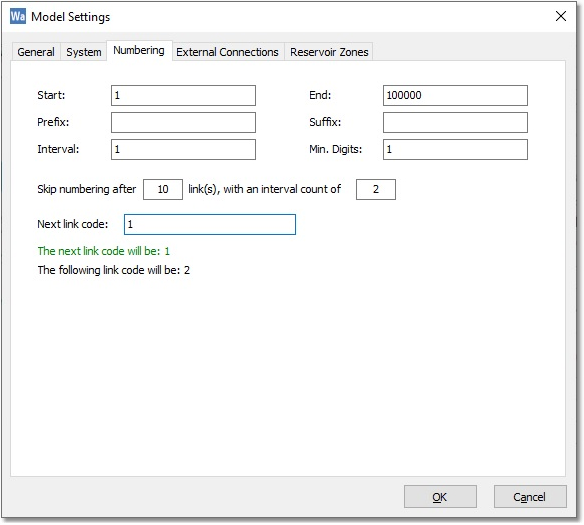
Every link element in the model is assigned a unique ID, typically a number with or without some prefix and/or suffix. The automatic generation of model element link ID’s is set in this form. For this example, there are no prefixes or suffixes. Numbering starts at 1, increases by 1, but skips numbering after 10 links. It will resume numbering at 12 (since the interval count is 2). Hereby, link no. 11 will not be assigned to the model (i.e. will be reserved for future use). Now select OK.
Wadiso is installed with a series of themes that the user can select, in order to view the model. (Advanced users can add to or edit these themes). Navigate to File > Theme Settings > Default Theme Settings from the main menu to reveal the following settings:
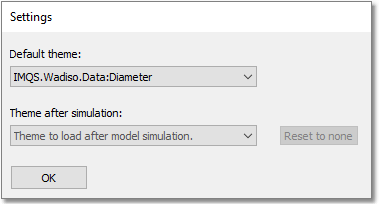
For now, we are not going to change the defaults, but it would also be sensible to set the Theme after simulation to any one of the IMQS.Wadiso.Analysis themes. Click on the OK button to close this box.