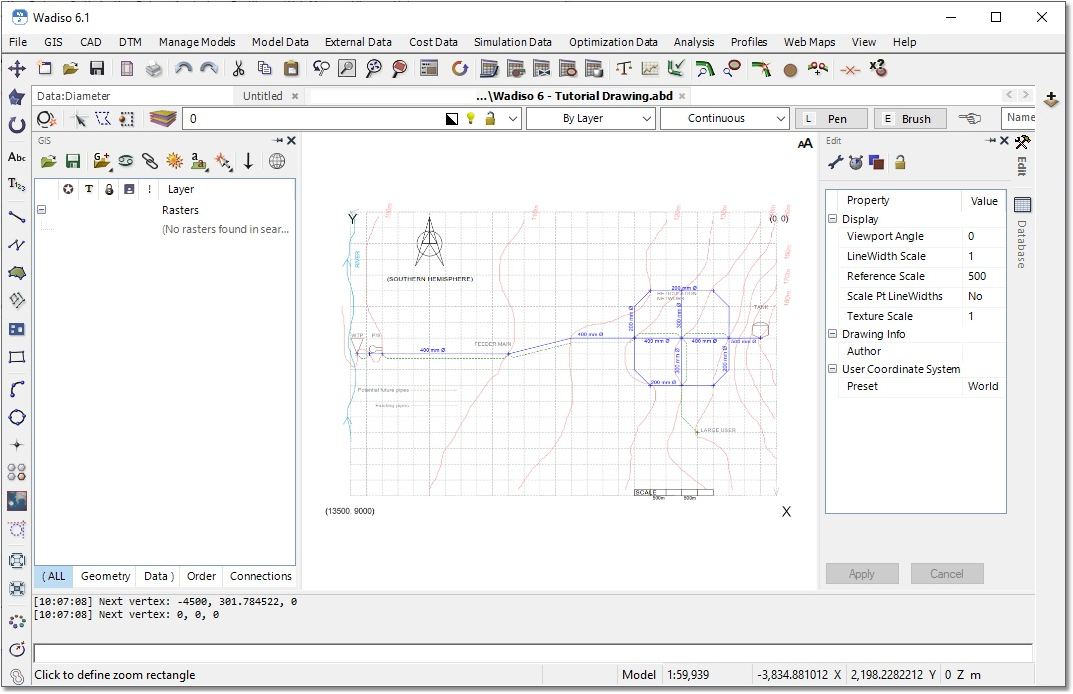For this example, a backdrop drawing has been compiled (typically by another party using some other CAD software), and can be loaded by navigating to CAD > Open Drawing from the Main Menu. Browse to Documents\GLS\Wadiso\, and open Wadiso 6 - Tutorial Drawing.abd (supported formats include: *.ABD, *.DXF or *.DWG).
Navigate to View > Zoom to Drawing Extents, in order to zoom to the entire extent of the drawing. You can zoom in to a specific rectangular portion of the drawing by navigating to View > Zoom Window, and left-click/holding/dragging the mouse cursor. A faster alternative is to use the mouse wheel to zoom in (forward roll) and out (backward roll) at the current cursor location. Panning (shifting the current view) is best done by holding down the right mouse button, while moving the mouse. Zooming to drawing extents should look like the following:

For the purposes of this tutorial:
•![]() - Click on this icon, in the top left-hand corner of the screen, to open the GIS Layer Manager, if it is collapsed.
- Click on this icon, in the top left-hand corner of the screen, to open the GIS Layer Manager, if it is collapsed.
•![]() - Click on this icon, in the top right-hand corner of the screen, to open the CAD properties Edit box, if it is collapsed.
- Click on this icon, in the top right-hand corner of the screen, to open the CAD properties Edit box, if it is collapsed.
•![]() - In both cases, use the Pin to prevent auto hiding icon to prevent auto-collapsing of these areas.
- In both cases, use the Pin to prevent auto hiding icon to prevent auto-collapsing of these areas.
The screen should then look like this: