Wadiso supports the entry of Controls by Time, Controls by Node, and Rule Based Controls. In this example, Control by Node will be demonstrated.
Pump 2 is to be controlled by the level in Tank 8. Open the Time Simulation Data table, with active tab Time Simulation Node Control Data, via Simulation Data > Simulation Tables > Links Controlled by Nodes. Click on the hand icon (N) displayed on the right-hand side of the Link Code column for row one (the user might initially need to double-click inside, and then outside the related cell, for the hand icon to first appear), and select Pump 2 (in the GIS/CAD environment). Select 0: OFF (or enter 0.0) in the Setting field (for pumps, this is the relative speed), click on the hand icon displayed on the right-hand side of the If Node Code field, and select Node 8 (in the GIS/CAD environment), and specify ABOVE in the Level Type field. Finally, enter the level of 10 m in the Level field.
Repeat for the next row, with Link Code = 2; Setting = 1: 100% (or 1.0); If Node Code = 8; Level Type = BELOW; Level = 9 m.
The form should look as follows before it is closed:
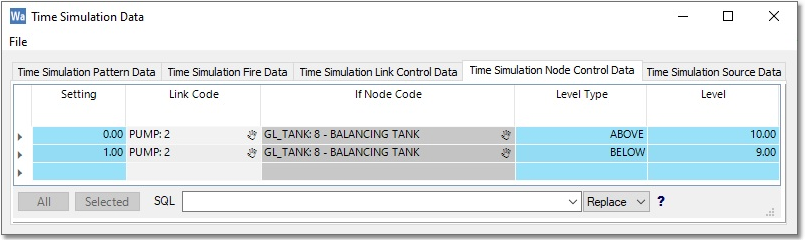
Although only the Link Code and Node Code values are stored in the fields, their display values are altered to assist the user. For both the Link Code and Node Code, the code value is prefixed with the type of model element, and suffixed by the value in the Name field of the corresponding model element. If the name field is empty, the value will not be shown, as seen for Pump 2 in the example. If a Link Code or Node Code is entered manually, there is a chance that it might not exist in the model. To warn the user if this occurs, the display value will be altered to show the entered code with text " - NOT FOUND" added.