The Model Data > Model Tools > Copy Data > Fill Model by Proxy function allows the user to either clear, preview fill or fill certain fields of the model by means of a proxy value and corresponding proxy marker. The idea is to set a proxy value (and corresponding proxy marker keyword) for one pipe/node in the network, which Wadiso can then automatically copy/fill to the rest of the pipes/nodes in the network. Note that the aforementioned network can also be a pressure zone or a part of the network (such as a suburb), depending on whether pipes or nodes should be filled.
The following copy/fill operation modes are supported currently:
•For Pipes (not Pumps or Valves) the following are supported:
o Pipes-System/Pipes-Future System, filling of the System or Future_System fields (of the Descriptive field group in the Pipe/CV table).
•For Nodes (not Tanks), the following are supported:
o Nodes - Zone/Nodes - Future Zone, filling of the Demand_Zones or Future_Demand_Zones (of the Demand field group in the Node table);
o Nodes - Static EGL/Nodes - Future Static EGL, filling of the Static_EGL or Future_Static_EGL fields (of the Results field group in the Node table).
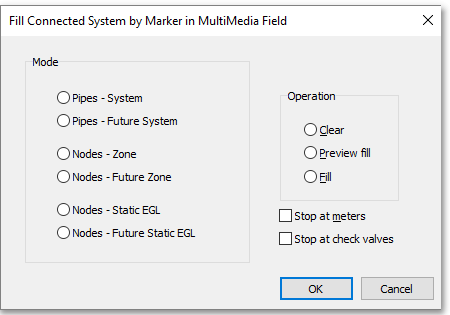
The proxy marker and proxy value concepts will now be discussed in detail, below.
A proxy marker basically marks the pipe/node that contains the proxy value that is used to fill the rest of the network. A proxy marker can be set by entering one of the following keywords in the MultiMedia field of the Pipe/CV table or Node table. Only one keyword is allowed per record, and no other information must be present in the MultiMedia field. The specific keyword to be entered, will depend on which mode is currently selected. If, e.g. Pipes-System mode is selected then the #PSYSTEM keyword must be entered in the Multimedia field of the Pipe/CV table. For Pipes-Future System mode, the #FSYSTEM keyword must be entered (in the Multimedia field of the Pipe/CV table).
Mode |
Keyword |
Data field |
Data table |
|---|---|---|---|
Pipes - System |
#PSYSTEM |
System |
Wa_pipe |
Pipes - Future System |
#FSYSTEM |
Future_System |
|
Nodes - Zone |
#PZONE |
Demand_Zones |
Wa_node |
Nodes - Future Zone |
#FZONE |
Future_Demand_Zones |
|
Nodes - Static EGL |
#PSEGL |
Static_EGL |
|
Nodes - Future Static EGL |
#FSEGL |
Future_Static_EGL |
A proxy value must be specified for the record which contains a proxy marker. A proxy value must be entered in the normal corresponding data field, i.e. System, Future_System, Demand_Zones, Future_Demand_Zones, Static_EGL, or Future_Static_EGL field depending on which mode is currently selected. If e.g. Pipes-System mode is selected (with #PSYSTEM keyword in the Multimedia field already entered), a proxy value (e.g. "Suburb_Glenwood") must be entered in the System field of the Pipe/CV table.
There are the following Operation options:
•The Clear operation will clear all data values of the relevant data field in the corresponding table, except for the proxy values corresponding to the proxy markers. For example, Pipes – System and Clear, will clear all System values except for the proxy values.
•Preview operation will only show the affected pipes, but not actually perform copy/fill operation. There are some options to zoom to the selection to selected the whole affected area vs. the individual pipe when clicking proxy entity found.
•Fill will copy/fill the proxy value to all directly connected entities, and through check valves depending on the flow direction. The copying process will stop at closed pipes and tanks. Optionally, the selection process will stop at meters if the Stop Meters tick box is ticked. Those are special pipes where the text “METER” has been entered in the Special field of a pipe. There is also an additional option to stop the selection process at check valves, regardless of flow direction.