GIS > Network Topologies > Add/Remove/Configure Network (select from Main Menu)
Configure the network.
The Add/Remove/Configure Network sub-menu item opens the Network Topology box in which the following can be set to configure the network:
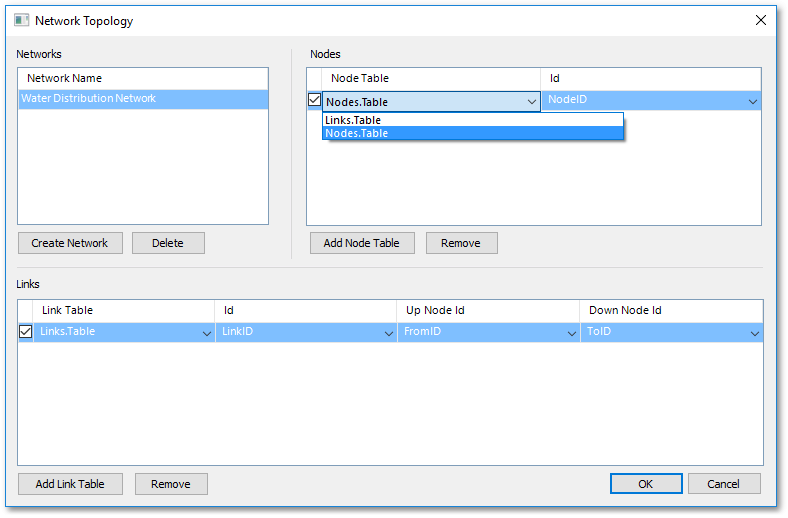
• A Network Name can be specified by clicking the Create Network button and then entering a name for the network in the Networks frame (e.g. 'Water Distribution Network' as shown above).
•Click the Add Node Table button to create a new entry in the Nodes frame. A Node Table and Id (i.e. database field containing the Node ID) can then be selected from the drop-down lists as shown above.
•Click the Add Link Table button to create a new entry in the Links frame. A Link Table, Id (i.e. database field containing the Link Id), Up Node Id (field containing the From Node Id of the link), Down Node Id (field containing the To Node Id of the link), can then be selected from the drop-down lists as shown above.