GIS > Tools > Click Set (select from Main Menu or apply Crtl+Shift+T Keyboard Shortcut Key)
Set field value by clicking on geometry.
Allows user to set a field value (of a GIS entity) by clicking on the geometry; each click will set the value based on the values entered.
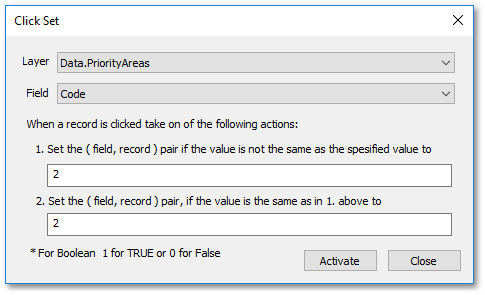
•The above example will set (after each click) the Code field of the Data.PriorityAreas GIS layer entity to the value of 2, regardless of what the current field value is. It will basically overwrite the existing field value of the entity with the specified value of 2.
•The above value assignment can be made more complex, by e.g. assigning some other specified value to the Code field (e.g. 3) if the current value matches the first specified value (viz. 2). To accomplish this, you will have to enter 2 in the first input box and 3 in the second input box.
•Note, click the Activate button to start the Set Click editing session. To end the Set Click session click on the Deactivate button which will appear, or simply click the Close button which will deactivate and close the editing session.