Edit >Select... (select from Database Table Menu)
Perform special selections.
This function performs special selection via the following operations:
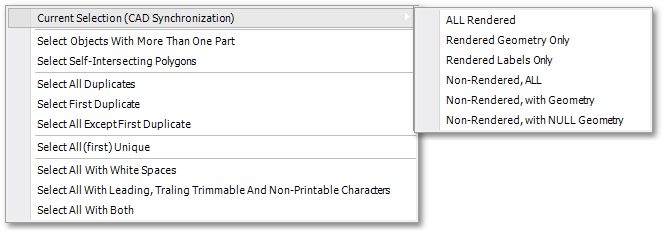
•Current Selection (CAD Synchronization) - Opens a sub-menu with various options to controls the CAD synchronization between selected table records and their corresponding display (rendering) in the spatial environment.
•Objects with more than one part: This function selects multi-part polylines and multi-part polygons.
•Select Self-Intersecting Polygons: This function selects faulty polygons with edges overlapping (i.e. self-intersecting, see example polygon below):
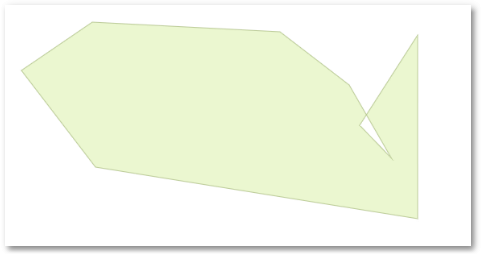
•Select All Duplicates - Selects all record 'groups' with the same field value. The field to be analysed can be selected from the Pick Field box (the same box will also appear for the other Field Analyses, discussed below):
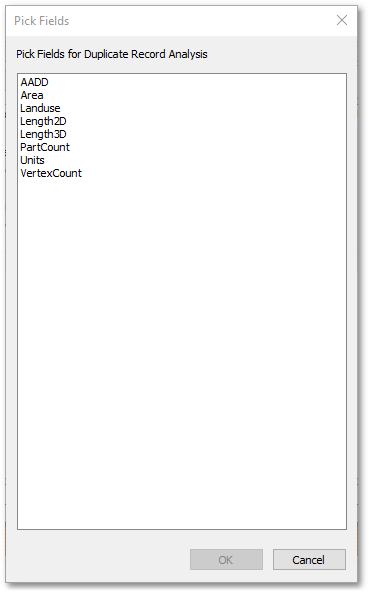
The example below, shows Select All Duplicates on field: Parcel_ID:
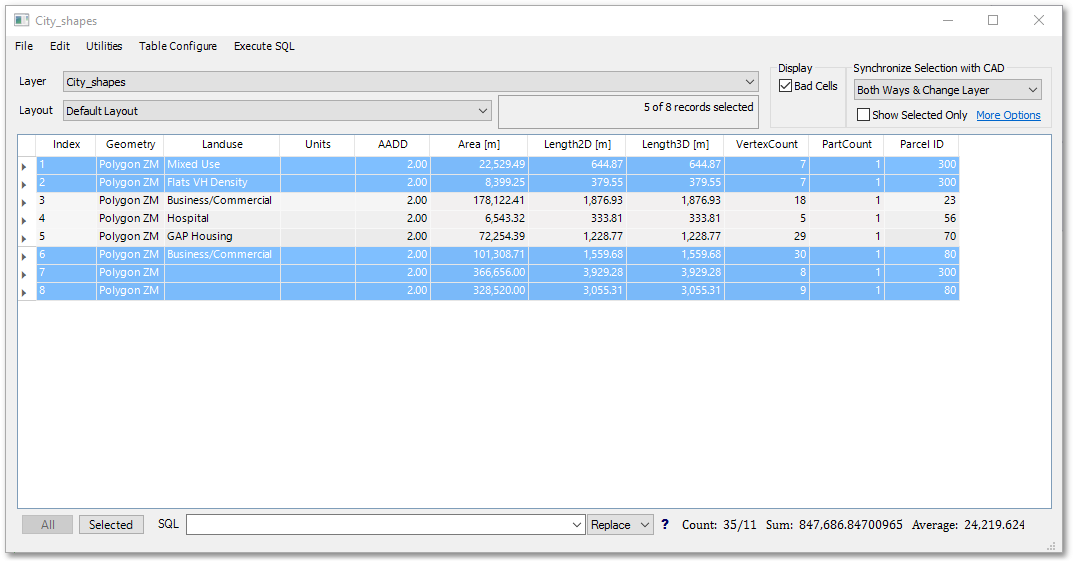
•Select First Duplicate - Similar as above, but selects first record of each duplicate 'group'.
The example below, shows Select First Duplicates on field: Parcel_ID:
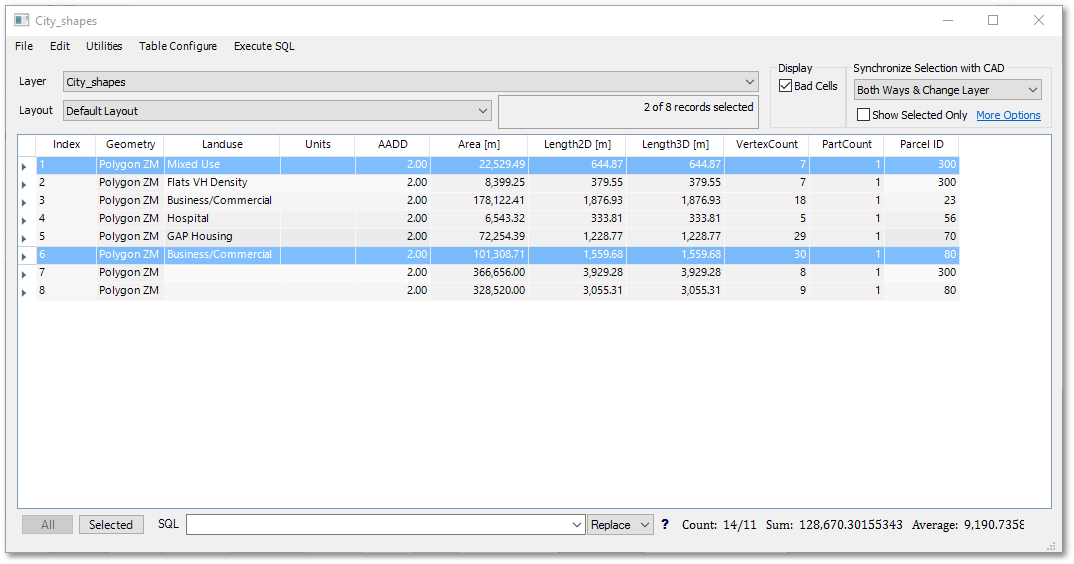
•Select All Except First Duplicate - Similar as above, but selects all duplicates in the 'groups' except the first one.
The example below, shows Select All Except First Duplicates on field: Parcel_ID:
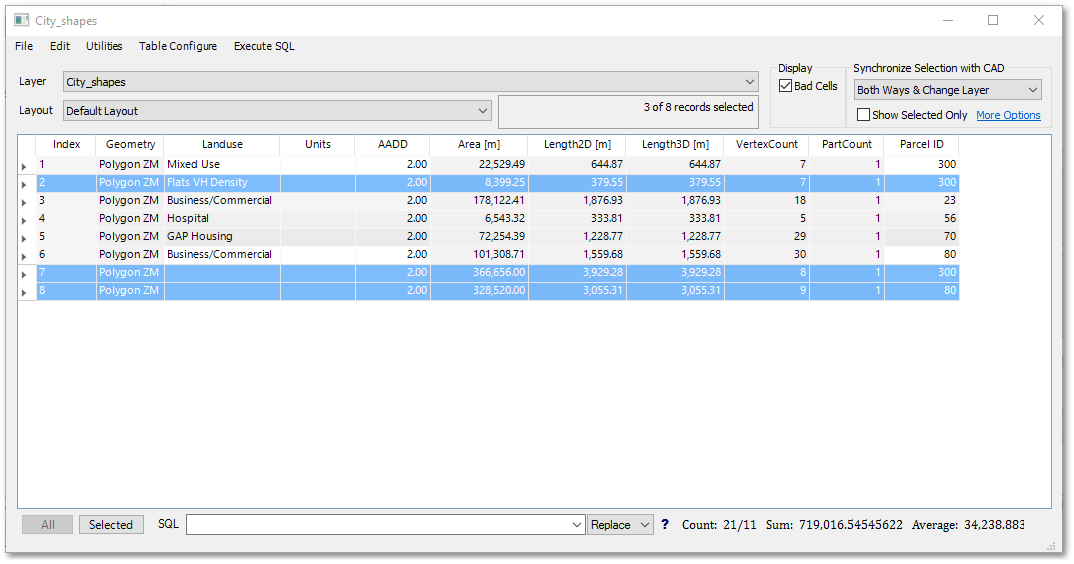
•Select All (First) Unique - Similar as above, but selects all unique records. When duplicates are found, it will select the first occurrence.
The example below, shows Select All (First) Unique on field: Parcel_ID:
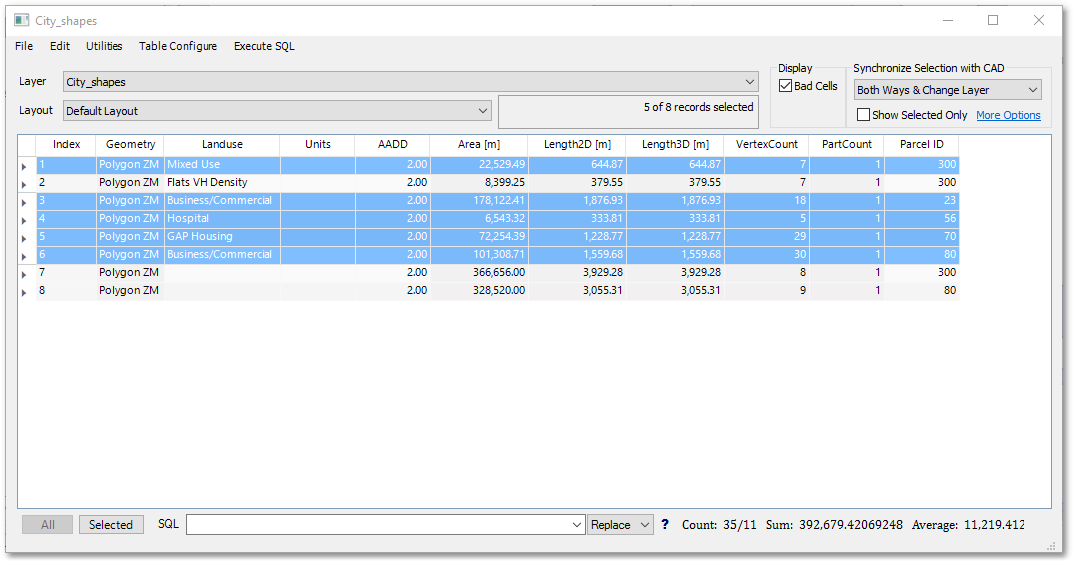
•Select All With White Spaces: Select all records with apparently blank fields, but actually filled with spaces. Field to be analysed can be selected from the same Pick Fields box shown earlier above.
•Select All With Leading, Trailing Trimmable and Non-Printable Characters: Similar as above but can also contain leasding and trailng spaces and other non-printable characters.
•Select All With Both: Selects basically a combination of the above two scenarios.