Execute SQL > Select Query - (Create Table/Report) (select from Database Table Menu)
Creates query result table based on specified query.
Queries can be run on all records or selected records only, by choosing form the following the sub-menu:
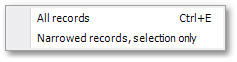
The SQL Name Generation Options box will appear (if options not already set) where you can specify how the SQL table names should be generated.
The next step is to enter/load an SQL Query from the Script box and run the query:
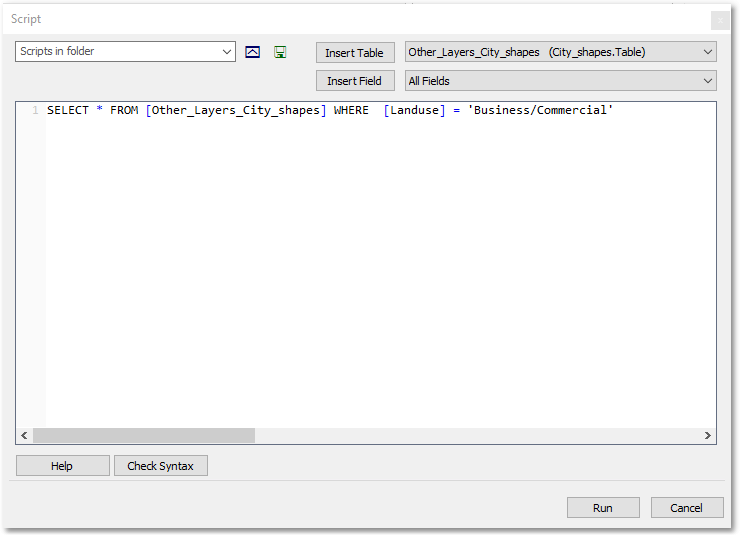
Finally, you will be prompted for an SQL result table name:
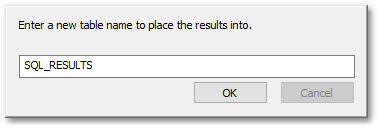
The result table will now appear in the table window. SQL results tables can be selected from the Layer drop-down list of the table window and also from the drop-down box next to the Insert Table button of Script box. Result SQL layers will finally automatically be generated (based on the query results) and will also appear in the GIS Layer Manager box.
See Also