Table Configure > Configure Columns (select from Database Table Menu)
Configure database table layout.
This function allows you to configure the columns of the current database table layout in the Table Fields box. The current database layout can be set (i.e. selected) from the Layout drop-down list.
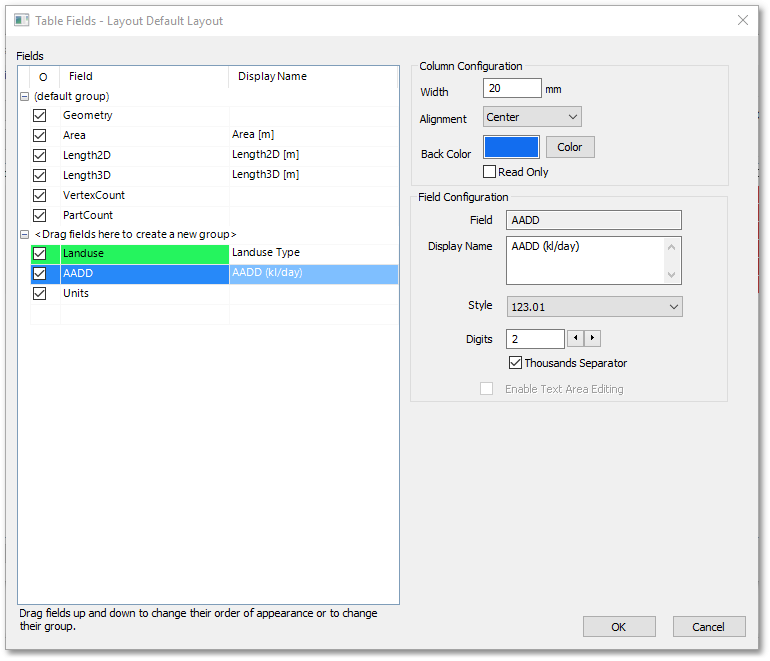
Various options can be set in the above Table Fields box, viz:
•Fields: Field visibility can be set on and off at the tick boxes. Fields can be dragged up or down in the Fields list frame to change their order of appearance or to change their group. The latter can be accomplished by dragging the fields into the new group section that is indicated by <Drag fields here to create a new group>.
•Column Configuration: The column Width [mm] can be set. Alignment of text/numbers in the columns can be specified. Back Color of column can be picked from the Color Picker box, and finally, whether the field is Read Only or editable.
•Field Configuration: Display Name can be set, which can be different than the field name and typically contain more information. Style and number of Digits are only applicable to Real Numbers whereas the Thousand Separator can be set for both Real Numbers and Integers.
Note some of the settings such as the field Back Color and the Display Name can be previewed in the Fields list frame as shown in the above screen-shot.
See Also