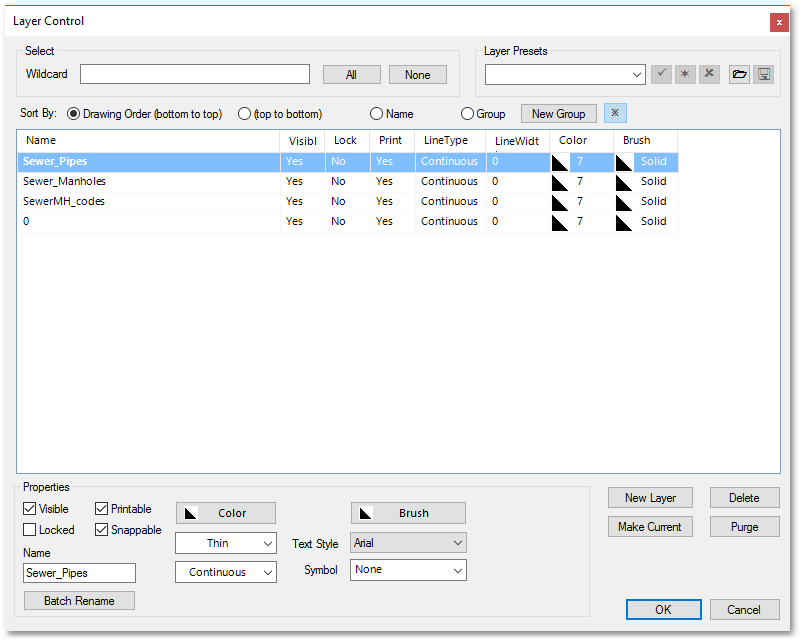At this stage we will create three new layers (on which drawing entities will eventually be placed). Layers are useful to group together entities representing the same theme (the whole layer can then also be switched on and off, for example). We will start creating a text layer for manhole identification codes:
•Open the Layer Control box as described in finding the CAD functions. Then do the following:
o (1.) click on the New Layer button
o (2.) enter the name of the new sewer manhole identification layer (viz. SewerMH_codes) in the ensuing New Layer box:
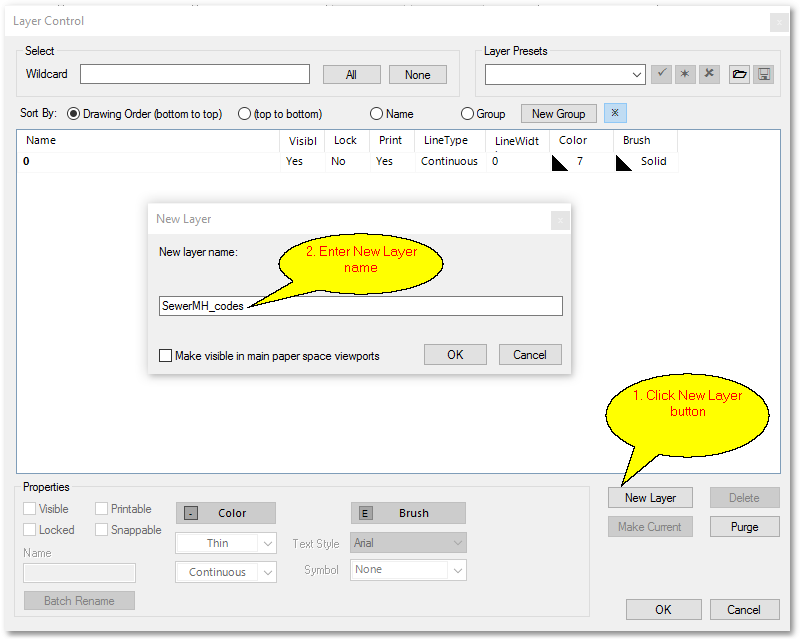
•Repeat the above procedure (by clicking repeatedly on the New Layer button and entering corresponding new layer names) to create the following additional new layers: Sewer_Manholes and Sewer_Pipes. After completion the Layer Control box should contain the following layers: