File > Close Drawing (select from Main Menu)
Export drawing to bitmap.
The function renders the drawing to a bitmap. The Render to Bitmap box will open in which the following can be set:
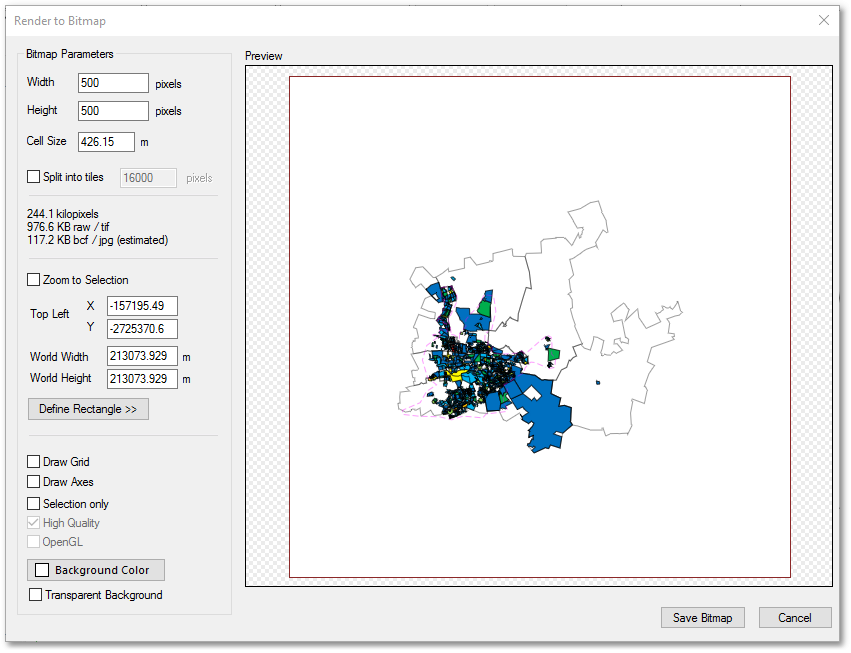
•The Bitmap Parameters, such as Width, Height and Cell Size can be set. Also whether to Split into tiles should be activated.
•When Zoom to Selection is ticked, the adjacent output Preview box will automatically zoom to the selection. Alternativly, the user can click the Define Rectangle >> button to define the bitmap output area.
•Various options such as to Draw Grid, Axes and Selection only can be ticked and the background colour can be set by clicking the Background Color button (which will open a colour palette box to choose a colour from)
•Click the Save Bitmap button to write the bitmap file. A Save As dialog box will open where you can specify the file name and file type (BCF, TIFF, JPEG, Windows Bitmap, GIF or PNG)
See Also