File > Print > Switch Layout View (select from Main Menu)
Model > <Manage Table> (select from Right-click Menu of Status Bar)
Switch to specified layout.
This function opens the Layout box containing a list of layouts to which the user can switch to.
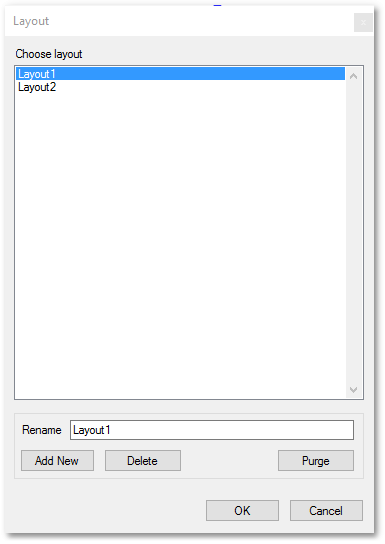
•The Add New button opens the New record box where the user can enter the name of a new layout to add to the above layout list.
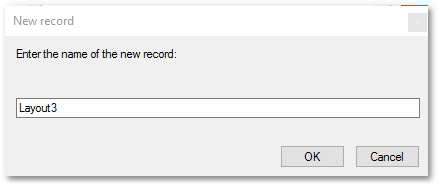
•The Delete button deletes a layout from the above layout list.
•The Purge button deletes all empty unused layouts from the above layout list (when selecting Yes at the ensuing prompt).
•Click the OK button to switch to the selected layout.
Note, that the above functions are also accessible when right-clicking on the Model label (situated on the Status Bar) and selecting <Manage Table>.