Batch Printing
Batch Printing allows you to easily queue a large number of pages for printing to a hardcopy device or to PDF.
Starting a batch print
The batch print mechanism can be accessed from the menu, under File > Print > Batch Print. This will open the Batch Print box.
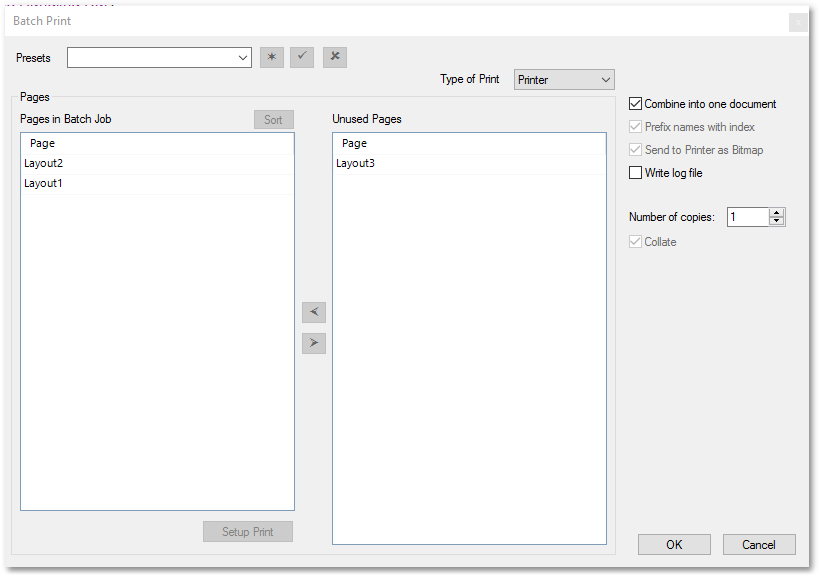
Batch printing by using the above interface, will now be discussed.
Setting up a batch print
•Prepare your Paper Space layout pages.
•Start the batch print mechanism, by accessing it from the File > Print menu as described above.
•At the top right of the window, next to 'Type of Print', choose whether you want to print to PDF or to a printer.
•You will see two large list boxes. The left box contains the list of layouts that will be printed. The right box contains the rest of the layouts contained in the drawing.
•Select objects in the right box by clicking and dragging the mouse cursor over them. Click the << button in between the two boxes to add those layouts to the queue.
•Click OK.
Options
Combine into one document: When possible, combines all the queued pages into one document. When writing to PDF, this means that one PDF file will be generated. When printing to a physical printer device, this means that the pages will be queued up as one job for the print spooler.
Prefix names with index: If chosen, prefixes the index of the page to the name of the job (such as '003 - Plan View.pdf', instead of just 'Plan View.pdf')
Send to Printer as Bitmap: When writing to a physical printer, this will cause the data to be rendered inside the CAD before being sent to the printer. Use this if your prints exhibit strange artifacts.
Write log file: Writes a log file in the folder where the drawing resides.
Configuring many pages at once
The batch print window allows you to do a Page Setup on many pages at once. Select the pages in the left list that you want to edit, then click the 'Setup' button below the left box.
Presets
Presets allow you to store a set of pages as a named preset. Note that only the list of pages is stored in the preset - not the print settings. Presets are saved with the drawing.