In this section, it will be described how to work with Viewports in Paper Space.
The Viewport Objects
A Viewport is an object just like any other CAD object. It resides on a layer and abides by the rules governing normal entities. A Viewport can be created with the Viewport function.
Right-click menu
Select a single Viewport and right-click on it. The following menu options are available:
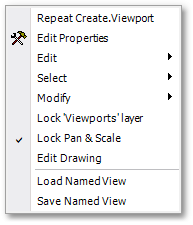
Lock 'Viewports' layer |
Locks or unlocks the layer named 'Viewports', which is the layer that the default Viewport is created on. |
|---|---|
Lock Pan & Scale |
If toggled, then moving or scaling the Viewport object will not cause its view-scale to alter, and will not move the relative position of the model on the paper. |
Edit Drawing |
Edits the drawing in-place. Use this to adjust the Viewport location and scale interactively, as well as to change layer visibility for that specific Viewport. |
Load Named View |
Sets the Viewport to point to a named view. |
Save Named View |
Saves the Viewport to a named view. |
Also note the following:
Edit Drawing
Edit Drawing allows the user to manipulate the drawing inside paper space. All changes to the drawing are made as normal, except for the following, which apply only to the Viewport being editing:
•View (zoom, position)
•Layer On/Off state
Setting the scale manually
The scale of the Viewport object can be manually set using the properties editor. Right-click on the Viewport and select 'Edit Properties'.
See Also