The model is displayed in the graphical interface, in six layers, namely Wa_pipe, Wa_pump, Wa_valve, Wa_tank (sources), Wa_node (junctions), and wa_appurtenances.
The theming of the model layers (which you cannot see yet, because the model is empty) will be in accordance with the default theme that was specified in the settings, and is displayed in the theme window near the top left-hand corner:
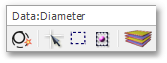
The theme is displayed in the GIS Layer Manager:
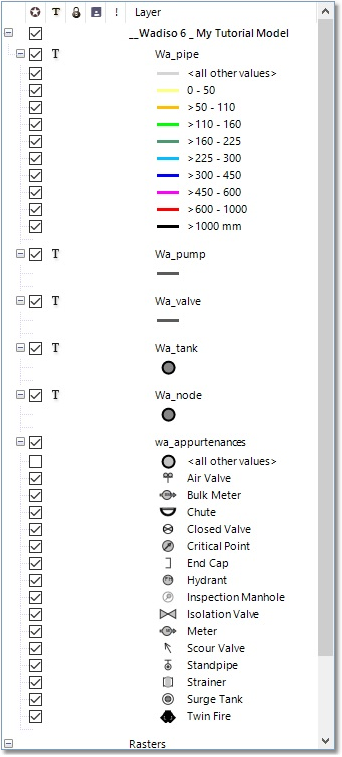
•In order to make the newly added pipes more visible, click on the orange line to the left of “> 50 - 100”, and change the Line Width to 30 m, followed by selecting OK.
•In order to make the newly added nodes more visible, click on the circle under Wa_node, and change the Default Size to 150 (m), followed by selecting OK.
•Right-click on Wa_pipe > Render Settings > Labels. Make the necessary changes so that the Labels from Field is set to Link_Code, with a Text Height of 150 (m), and the Text Color set to Red, followed by selecting OK, as shown below:
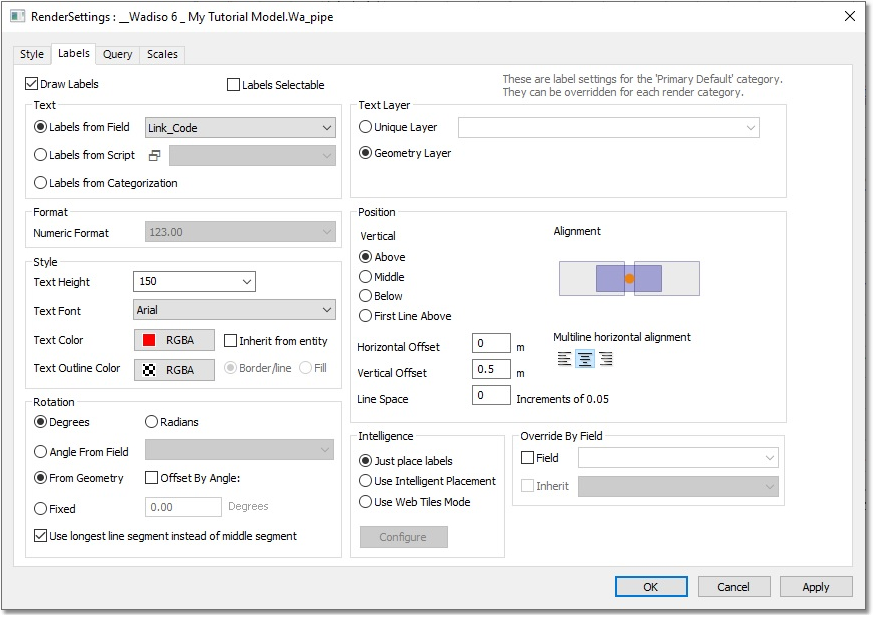
Note that the Labels Selectable checkbox is not checked for the default styles applied in model themes. This setting assists the user in selecting model entities, especially with large text displays.
•Right-click on Wa_node > Render Settings > Labels. Make the necessary changes so that the Labels from Field is set to Node_Code, with a Text Height of 200 (m), and the Text Color set to Purple, followed by selecting OK.