Before we define the Optimization Data, we first clear any existing data. This is done by navigating to Optimization Data > New Optimization Data in the main menu, and selecting Yes at the prompt to erase existing optimization data.
For the purpose of optimization, pipes are to be grouped. This is a requirement to optimize large systems, and it allows the engineer to dictate the design.
Only pipes to be sized are included in groups. Pipes which are to have the same diameter are placed in the same group. An individual pipe can form its own group. Pipes which are not grouped retain their System data diameter settings, and are not included in the optimization.
Proceed in selecting pipes 100, 110 and 120 by holding down the CTRL key on the keyboard, while clicking sequentially on the pipes, then scroll down in the right-hand Database pane to the green Optimization section, and populate the Optimization_Group field with a value of 1. Repeat, and populate the AM_Cost_Function variable (the last item under the Assets group) with a value of 4. This results in Group 1 i.e. the potential feeder main reinforcement defined, and Cost FN 4 assigned to it.
Now, individually click on the following pipes, and set their values for Optimization_Group and AM_Cost_Function accordingly. They all form part of the network reinforcement:
Link 130: Optimization_Group = 2 and AM_Cost_Function = 1
Link 140: Optimization_Group = 3 and AM_Cost_Function = 1
Link 150: Optimization_Group = 4 and AM_Cost_Function = 1
Link 1000: Optimization_Group = 5 and AM_Cost_Function = 1 (this is the required pipe to the large user)
Verify the input by switching to the Optimization:Design Groups theme, by first clicking on the Data:Diameter theme label near the top left of the application, to help us visualize changes:
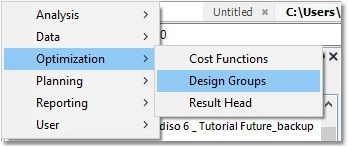
We can confirm that all the groups have been correctly set. Do the same for the Cost Functions. Finally, switch back to the Data:Diameter theme.
We can also confirm the input in table form by naviagting to Optimization Data > Optimization Data in Model Tables > Pipe Design Groups (Pipe/CV) from the main menu.