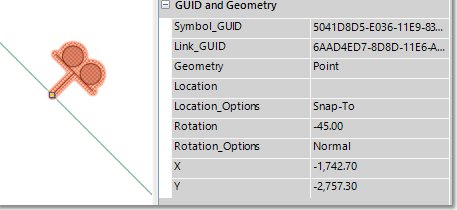The Model Data > Manage Appurtenances > Add Appurtenances function allows graphically the addition of an appurtenance on an existing link in the model.
Alternatively, click on the Add Appurtenance toolbar button to access the above function:
![]()
This launches the Add Appurtenances form that allows the user to select the appurtenance type as well as the applicable link layer to add the appurtenance on. Typically the pipe model layer is selected.
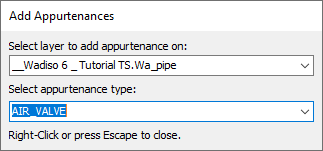
When you move the mouse pointer over a link on the selected layer, the link will be highlighted in blue to indicate that an appurtenance can be added. The blue highlight will not appear when hovering the mouse pointer over a link of a different layer. An appurtenance is added with each left click at the location of the click, assuming a valid link layer could be found at the location. To end appurtenance capturing, either perform a right-click or press the Escape key.
The position of the appurtenance on the link is defined by the location option selected in the [Location_Options] field, as well as the value in the [Location] field, depending on the option chosen.
The following location options are available:
•Snap-To: The symbol's location will remain as close as possible to the original location when the link topology is updated.
•Centre: The symbol wil remain at the mid-point of the link.
•Absolute From: The appurtenance will be placed at a chainage distance from the 'From' node, as set in the [Location] field.
•Absolute To: The appurtenance will be placed at a chainage distance from the 'To' node, as set in the [Location] field.
•Ratio From: The appurtenance will be placed at a distance calculated as the ratio of the link's length from the 'From' node, as set in the [Location] field.
•Ratio To: The appurtenance will be placed at a distance calculated as the ratio of the link's length from the 'To' node, as set in the [Location] field.
The rotation of the appurtenance is defined by the rotation option selected in the [Rotation_Options] field, as well as the value in the [Rotation] field, depending on the option chosen.
The following rotation options are available:
Normal: The rotation angle is calculated as perpendicular to the link's angle, i.e. the link's angle + 90 degrees.
North Facing: The rotation angle is calculated as perpendicular to the link' angle, but it is ensured that the symbol is pointing north.
South Facing: The rotation angle is calculated as perpendicular to the link' angle, but it is ensured that the symbol is pointing south.
Ignore: The rotation angle is not calculated and will not be updated when the link topology is altered. The value in the [Rotation] field is used, and can be manually updated by the user.
The following default settings will be applied when adding appurtenances:
[Location_Options]: Snap-To
[Rotation_Options]: Normal