To specify which links to be included in the long section plot, select Profiles > Define and Show Elevation Profile. At the ensuing prompts, click sequentially on the first link of the long section, then click on the second link and finally click on the last link in the series of links to be included in the the long section. Finally, there are prompts to choose whether the long section link series should follow the path with largest diameter or largest flow. The Quick Longsection window will then appear which displays the long section plot and underlying data.
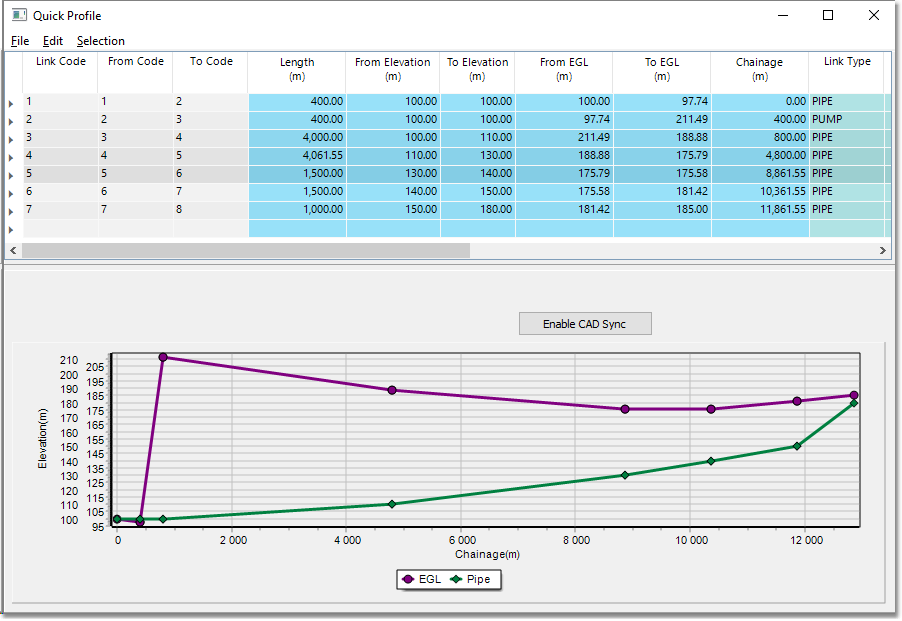
Note that the sequence of link numbers that defines the long section can be edited in the above table. Long sections can also be extended by simply appending link numbers to this table.
The From/To Elevation field values in the Quick Longsection table can be edited and the model can be updated accordingly by clicking the Apply changes to model button. The Quick Longsection environment can therefore also assist with the planning/design of networks.
Advanced settings of the long section display can be accessed via Edit > Edit chart (from the Quick Longsection window menu). The settings allow the full customization of the graph such as definition and set-up of data series, colours, line styles and axes.
Finally, the long section can be printed via File > Print (from the Quick Longsection window menu).