The Profiles Main menu item allows the user to draw a section (also referred to as a long section) of the longitudinal ground and energy gradeline profile of pipes in the system. This is also very helpful in interpreting the results of an analysis. The various options under the Profiles menu are:
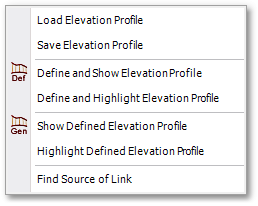
•Load Elevation Profile - To open Profile files
•Save Elevation Profile - To save Profile files
•Define and Show Elevation Profile - To define and show a new profile
•Define and Highlight Elevation Profile - To define a new profile and highlight links in the model on which the profile is based on
•Show Defined Elevation Profile - To show/edit a previously defined profile
•Highlight Defined Elevation Profile - To highlight links in the model of a previously defined profile
•Find Source of Link - To highlight the links tracing back to the source
•Generate Long Section - To generate a new longitudinal section drawing (Long Section design) from a new or previously defined profile
Once a profile is defined by using the above sub-menu options, it can be displayed in the Quick Long Section window, in which various profile settings can be set.