GIS > Data > Create Chained Joined Table (select from Main Menu)
![]() Create Chained Joined Table (select icon on GIS Layer Manager)
Create Chained Joined Table (select icon on GIS Layer Manager)
Create a chained joined table.
This function opens the Create Chained Joined Table box, to guide you through the process of creating a chained joined (output) table from one or more (input) table(s), using common key field values for establishing the connection between the tables. The input tables are in fact 'chained' onto one another via common key fields to form the joined output table. A short example is given below, to show the steps of constructing a chained joined table from various input tables.
•First we will view the contents of the tables by selecting them one after the other and for each one, click the ![]() Edit Database icon (on the GIS Layer Manager Bar). This step is actually not necessary for the chained join operation, but is recommended to get an overview of the data tables and fields:
Edit Database icon (on the GIS Layer Manager Bar). This step is actually not necessary for the chained join operation, but is recommended to get an overview of the data tables and fields:
oPrimary table: City_Shapes:
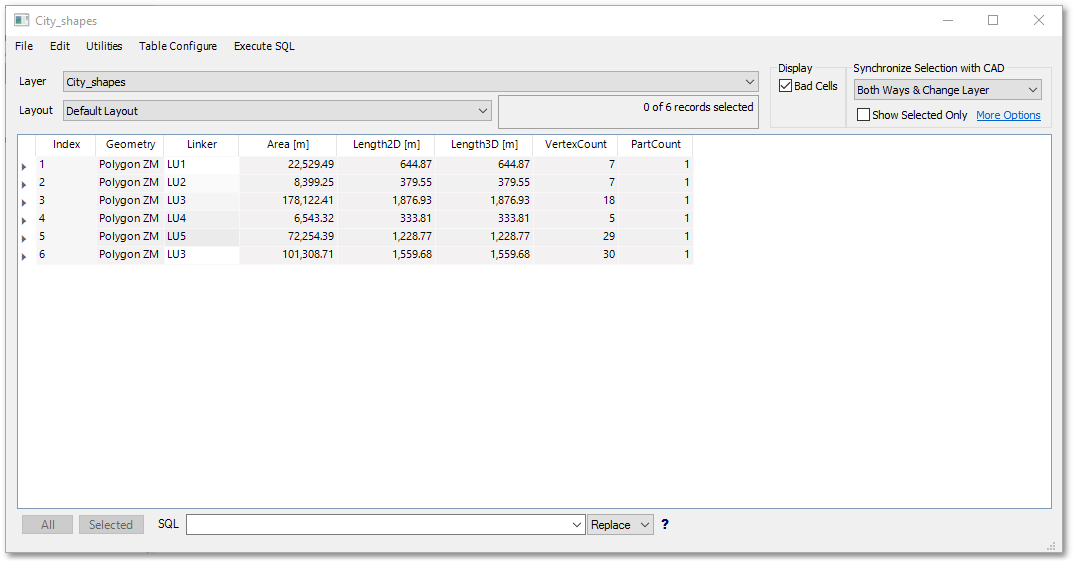
Notice the Linker field, which will be used as key field in the subsequent join operation.
oSecondary table: LandUse_Present:
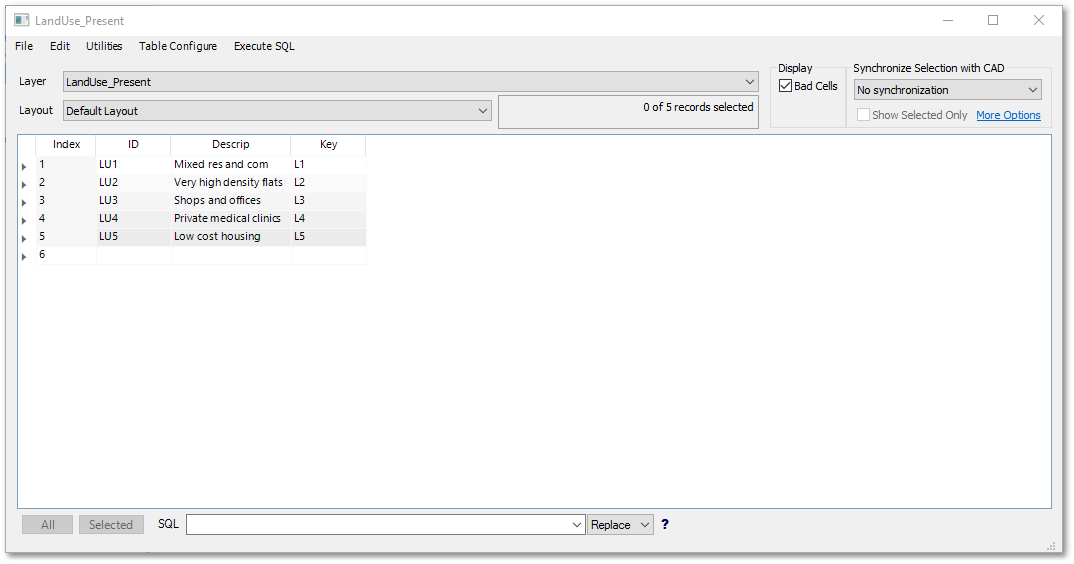
Notice the fields ID and Key, which will be used in the subsequent join operation. The field Descrip contains information on the present land use to be contained in the final joined table.
oSecondary table: LandUse_Future:
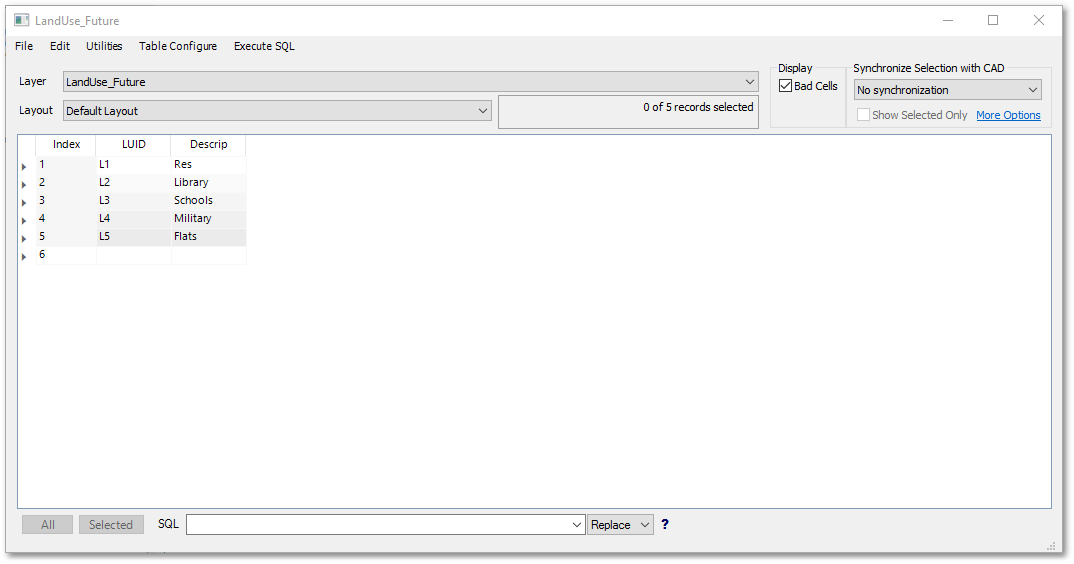
Notice the fields LUID, which will be used in the subsequent join operation. The field Fut_Descrip contains information on the future land use to be contained in the final joined table.
•Click on the Create Chained Joined Table icon as described above, to open the Create Chained Joined Table box.
•Select the Primary table from the top drop-down list (viz. City_shapes.Table).
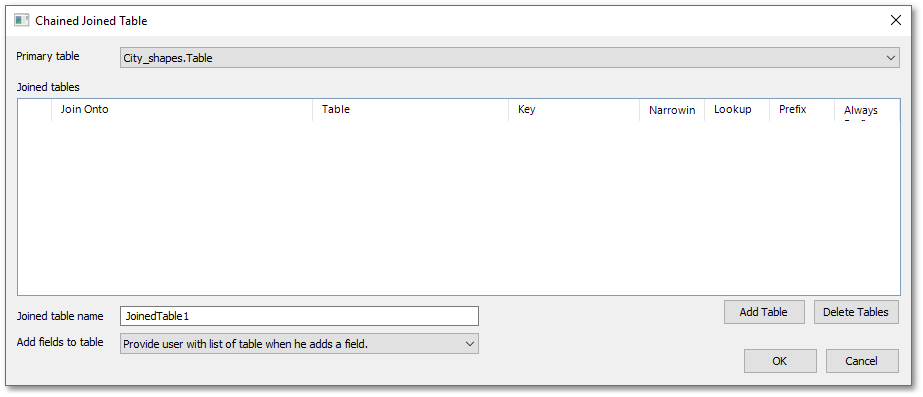
•Click the Add Table button. Select from the Join Onto drop-down list box the field: City_shapes.Table.Linker
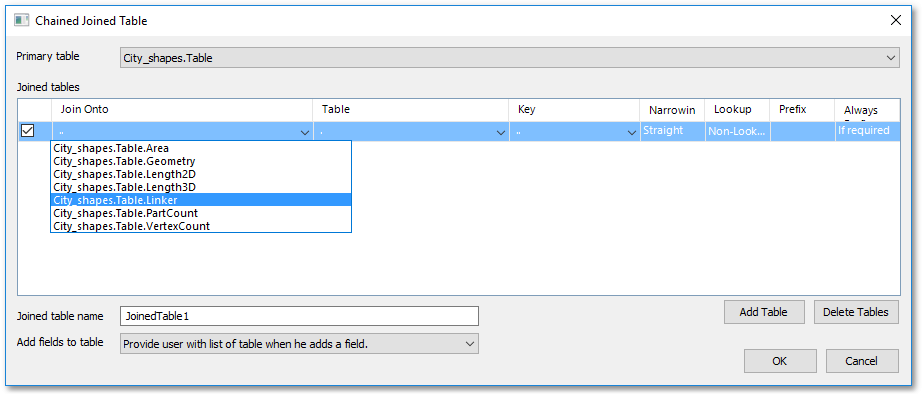
•Select from the Table drop-down list the table: LandUse_Present.Table and the field LandUse_Present.Table.ID from the Key drop-down list. Specify Pres for Prefix. Click on the Always Prefix field to change its contents to Always.
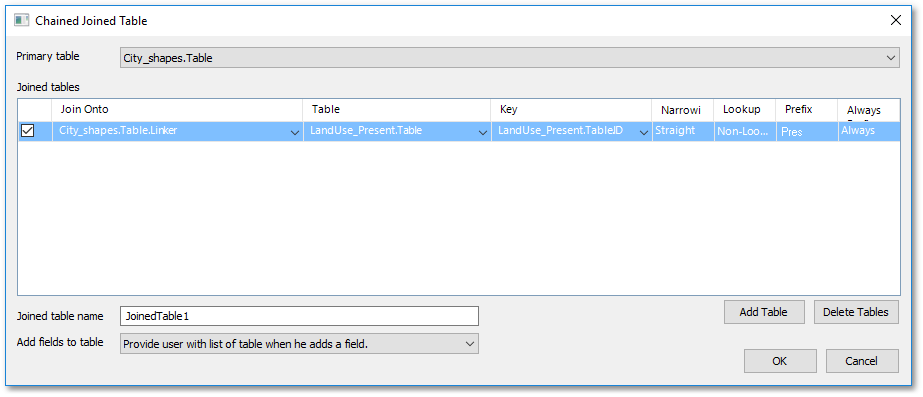
oThe above input can be interpreted as following: Landuse_Present.Table will be chained joined onto City_shapes.Table, via the common key fields City_shapes.Table.Linker and Landuse_Present.Table.ID
oA prefix viz., 'Pres' must be added to the present land use fields in the joined output table in order to distinguish them later from other future land use fields (which will be joined subsequently). The Always Prefix option is recommend to ensure it will always be added.
•Click again the Add Table button. Select from the Join Onto drop-down list box the field: Landuse_Present.Table.Key
Notice how the Join Onto drop-down list is now much longer than before, because it contains now all the additional fields from the Landuse_Present.Table which has been chained joined (onto City_shapes.Table).
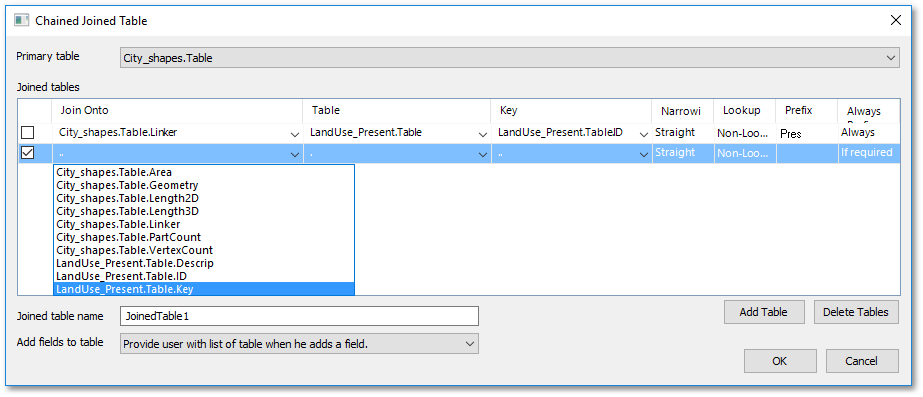
•Select from the Table drop-down list the table: LandUse_Future.Table and the field LandUse_Future.Table.LUID from the Key drop-down list. Specify Fut for Prefix. Click on the Always Prefix field to change its contents to Always.
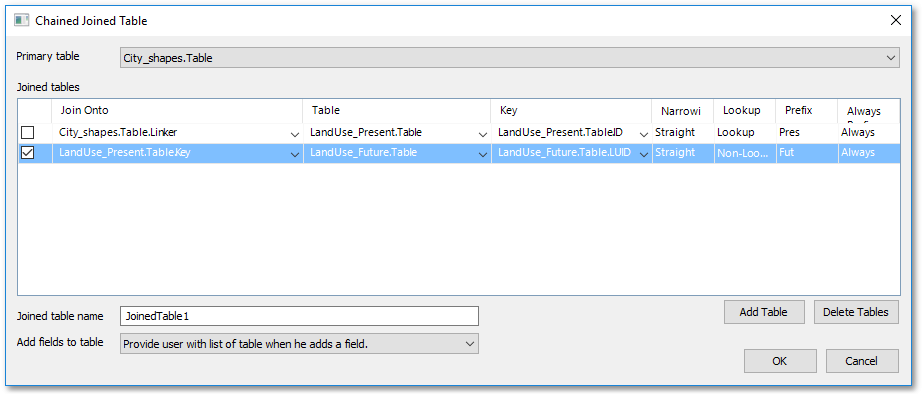
oThe above input can be interpreted as following: Landuse_Future.Table will be chained joined onto City_shapes.Table, via the common key fields City_shapes.Table.Key and Landuse_Future.Table.LUID
oA prefix viz., 'Fut' must be added to the future land use fields in the joined output table in order to distinguish them later from other present land use fields (which were joined earlier). The Always Prefix option is recommend to ensure it will always be added.
•Optionally, rename the final Joined table name (from JoinedTable1) to a better descriptive name such as JoinedTableFinal.
•Click OK button to create the final chained join table: JoinedTableFinal
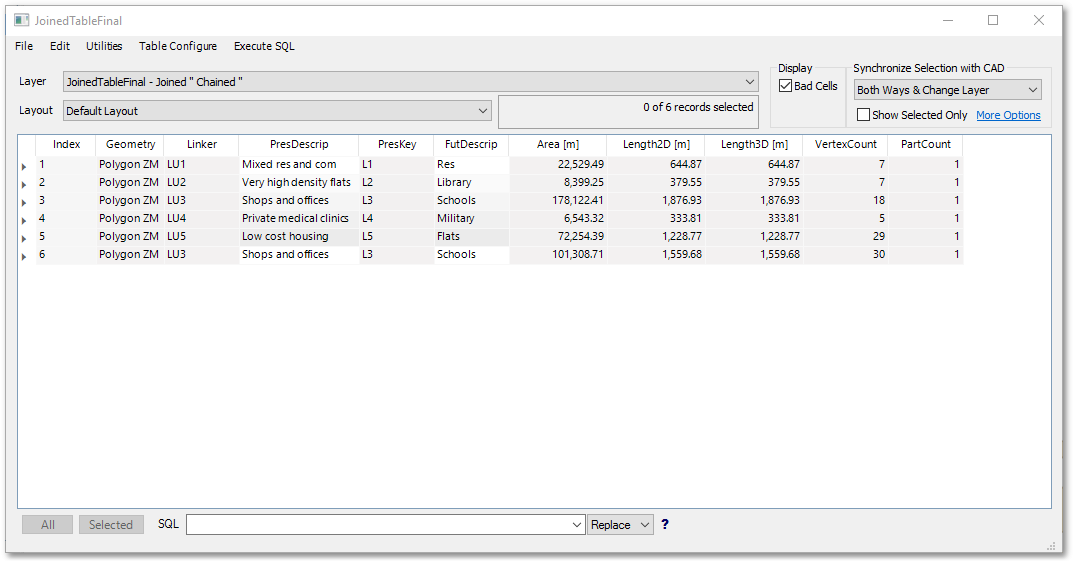
Note the above final output of the chained join (JoinedTableFinal) is in fact a new shapefile with its layer data table (also referred to as attribute table) shown above. This is because we started with a shapefile attribute table as primary table. You can perform chained joins also on non-spatial database tables only, the process is exact the same.