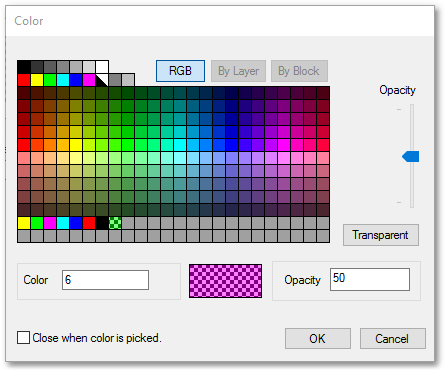The land use polygons which currently appear in pink, can be changed to any other desired colour.
•To change the display style of the shapefile, simply click the Palette icon:
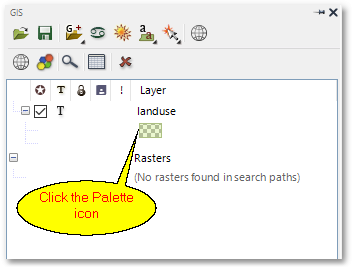
•The following Pick Style box will appear where you should then click on the Fill Color button:
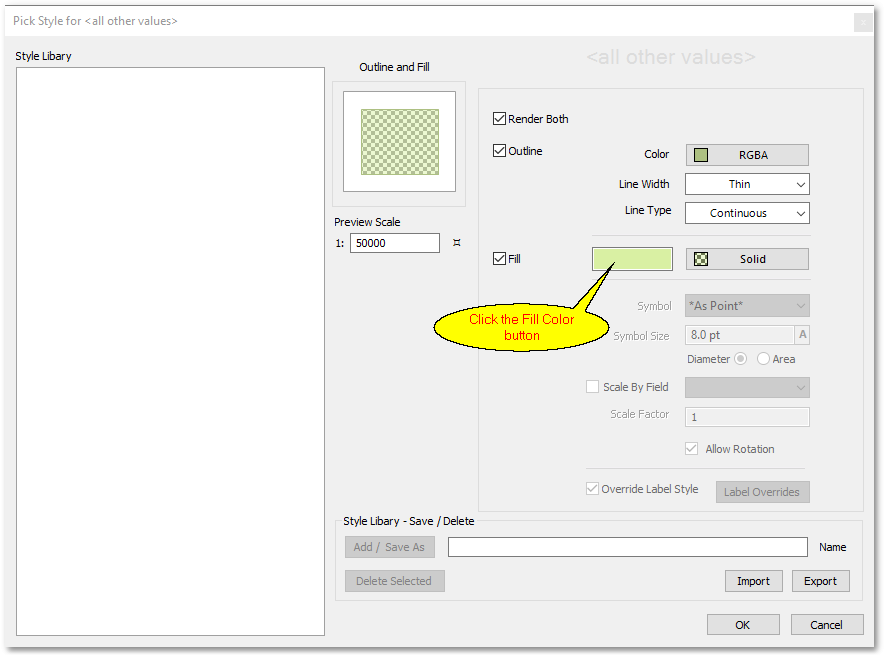
•From the ensuing Color box, you can pick, ( i.e. click on ) any of the available colours in the palette (e.g. pink). You can also set the opacity of the polygon colours by dragging the slide ruler to a desired value (ranging between full and transparent). Hereby you can set the polygon colours a bit lighter to be able to see what is underneath them (which is very useful when your project contains an image background layer). Click the OK button in the Color box and then click the OK button in the Pick Style box to update the polygon shapes with the newly selected colour.