Information associated with the land use polygons, such as e.g. the land use type can further be queried to obtain a reduced list of for e.g. all the commercial properties only. This can be obtained via the following steps:
•Make sure the landuse layer data table is open (see viewing the layer data)
•Open the Select by Expression box via Edit > Select by Expression from the above layer data table menu (or select from main menu: GIS > Data > Selection from Expression):
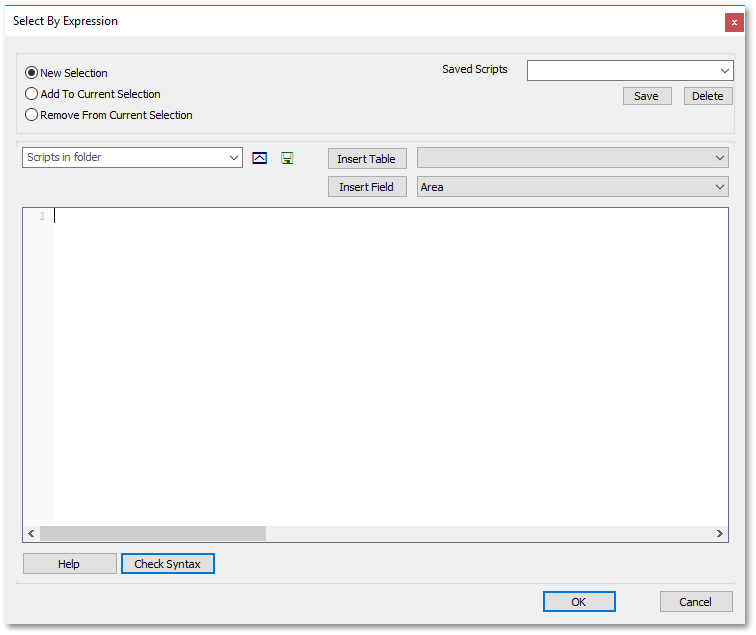
•Type in the following query expression: LAND_USE = 'Commercial' as shown below:
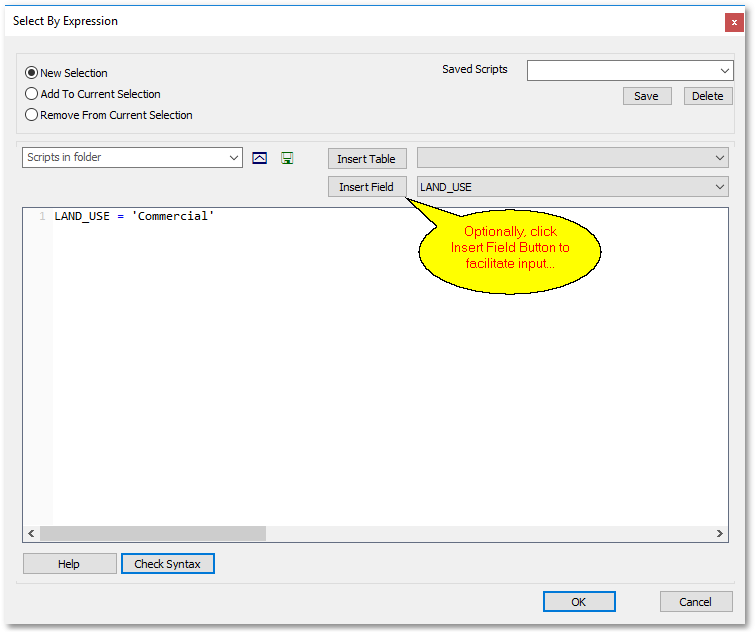
Optionally, you can select LAND_USE and then click the Insert Field button as shown above to facilitate the query expression inputting process (hereby you do not have to type in LAND_USE, but rather select it from the adjacent list).
•Note that 'Commercial' can be enclosed with single or double quotation marks, and the syntax is case sensitive. When finished with the query expression input, click the OK button. The commercial properties are now selected. You should be able to see the records marked as selected in the table and their corresponding polygon shapes will also be indicated as selected in the spatial environment.
•When finished viewing, click somewhere in the white space (of the spatial environment) where there are no visible polygons, to deselected all records and associated polygon shapes.