The geometry of the land use polygon shapes can be reshaped e.g. by moving existing vertices, or by adding new vertices.
•Click somewhere on the perimeter of the big polygon (in the south) - it is now spatially selected as shown below:
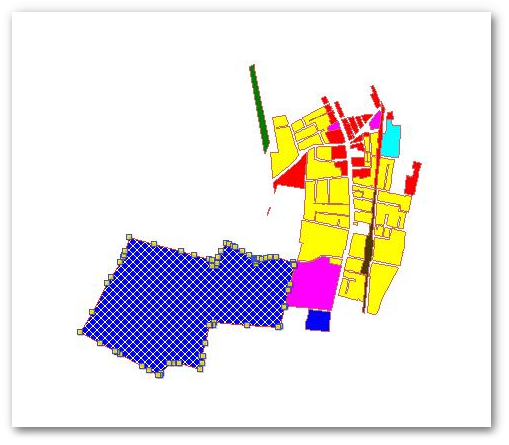
•To reshape the polygon, click on an existing vertex and move the mouse pointer to a new position. Notice how the vertex and the two connected edges move to the new position. Click anywhere in the white space again to deselect the polygon and update the new shape change. Please note when reshaping polygons the left mouse button must not be depressed while moving the mouse pointer, otherwise you will perform a move polygon operation where the complete polygon as it is, will be moved to a new location. The latter, however, is completely valid and sometimes also a useful operation.
•Another way to reshape the polygon is to make use of the advanced editing pop-up menu. Make sure the polygon is selected, then right-click. The following pop-up menu will appear:
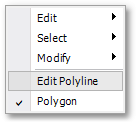
•From the above pop-up menu select Edit Polyline. This will open the Poly Edit pop-up menu for accessing the advanced editing functions:
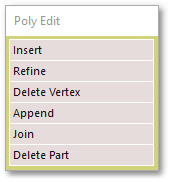
•From the above pop-up menu select Insert. Then indicate the polygon segment to refine, by clicking on an edge of the polygon, which will also insert a new vertex at that location. Then indicate new vertex position (by moving and then left-clicking with mouse at the new location). Right-click and then left-click anywhere in the white space to deselect the polygon and update the new shape change.