The map book mechanism helps one manage a grid of printable pages.
Creating a Map Book
1.Create a map grid object (from the menu, Insert > Map Grid)
oSelect two opposite points of the grid. The grid covers the entire area which you wish to turn into a map book.
oThe Map Grid configuration window will appear.
oA map grid has quite a number of configuration options. The most important are Horizontal Columns and Vertical Rows.
oClose the Map Grid configuration window by clicking Ok. You can return to the configuration by selecting the map grid, right-clicking, and choosing Configure Map:
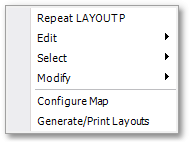
2.Create a paper space layout for one of the cells in your book (it can be any cell, but it must be one of the cells inside the map book). This paper space layout will be the template from which all the other grid layouts are generated. The most relevant items on your template layout are your Viewports.
3.Start the generation process by selecting the map grid (in Model Space), right-clicking, and choosing Generate/Print Layouts.
oYou will be notified if you have no paper space layouts defined. Refer to Step 2 if this is the case.
oYou will need to pick your template layout. This is the paper space layout that you setup in Step 2. Click on the Pick button and select it. A purple outline will surround the grid cell which the system believes your template is created for. If this cell is not the cell you intended, then you will need to adjust your template so that at least one of its Viewports points to region in model space that lies inside the relevant grid cell. This restriction is by design. Should you require a more lenient templating system, please do not hesitate to contact us.
oDrag inside the preview window to define the region of cells for which you want to generate layouts. If your template cell lies inside this region, it will not be overwritten. Click Ok.
oIf you right-click on the Model tab in the status bar now, you should see the automatically generated layouts. By inspecting a few of them you should gain a thorough understanding of what the map grid generator has just done.
4.Modify the map and grid if you wish, and repeat Step 3 to regenerate your book.