Select Pipe 2, and right-click to open the pop-up menu, as shown below. From the list of options in the menu, choose Selected Links (1), as shown below. You will find an option Convert PIPE to:. Several options will be available, but for this step, we want to change a PIPE to a PUMP, thus select PUMP. The entire step is shown below:
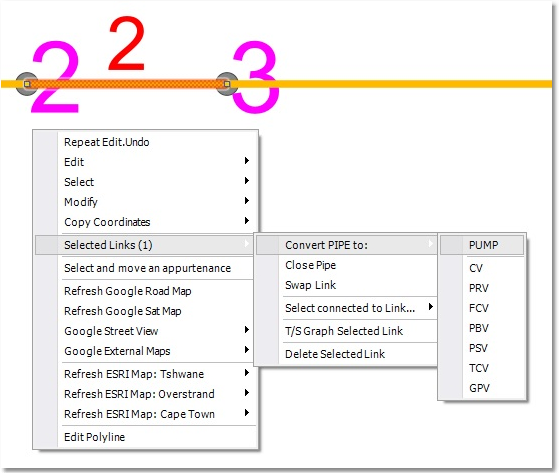
Simply select Yes at the following two prompts:
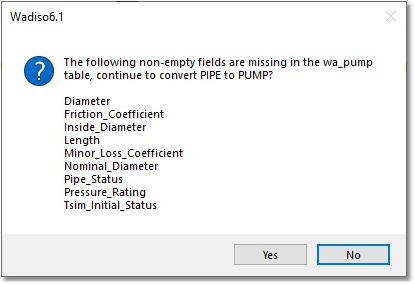
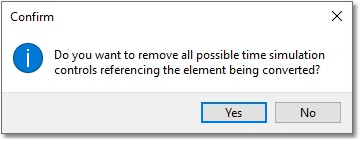
In order to enlarge the Pump icon, which is normally not required for typical networks, the following procedure can be followed:
•Pumps are currently drawn using a special line type. Therefore, navigate to CAD > Tools > Manage Tables > Linetype.
•Then, select the wa_PUMP record, and change the Size to 50 (m).
•Also, select the wa_PUMP_Closed record, and change the Size to 50 (m).
•Finally, select OK.
The pump icon should now be clearly visible between Node 2 and Node 3.