Select Node 1, and right-click to open the following pop-up menu. From the list of options in the menu, choose Selected Nodes(1), as shown below. Then, select Convert NODE to:. Several options will be available, but for this step, we want to change a NODE to a WTP (Water Treatment Plant), thus select WTP. The entire step is shown below:
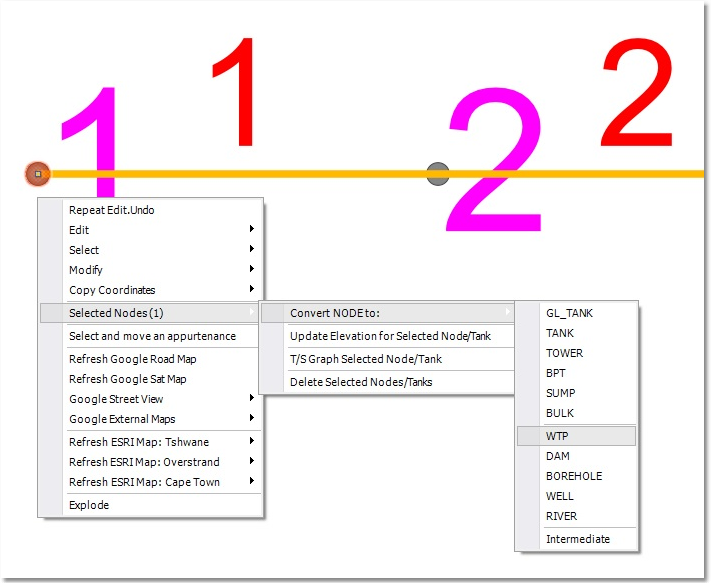
Simply select Yes at the following two prompts:
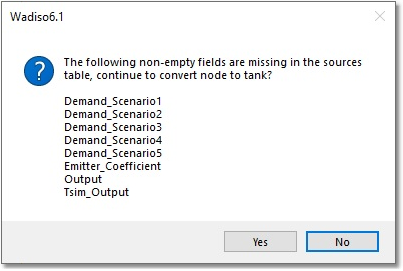
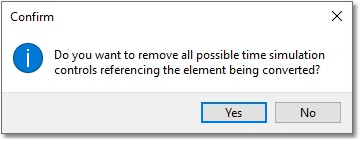
This will result in Node 1 changing to a type WTP, and as such, will be drawn with a special WTP symbol (as per the default theme). Do exactly the same for Node 8, but select GL_TANK (for ground level water storage tank). For now, you will have to zoom in quite extensively to see these icons.
The procedure for changing Tank symbol sizes is usually not required, but for this example model, can be done as follows:
•Right-click on Wa_tank in the GIS Layer Manager, and select Render Settings.
•Click on the Secondary radio button.
•Click on the WTP icon, then change Symbol Size to 150 (m), followed by selecting OK.
•Click on the GL_TANK icon, then change Symbol Size to 150 (m), followed by selecting OK.
•Select OK one last time to conclude the procedure.
The tank symbols should now be clearly visible.