Tools > Cleanup > Remove Duplicates (select from Main Menu)
Remove duplicate objects.
This function inspects all selected objects and erases duplicates so that only one unique copy remains.
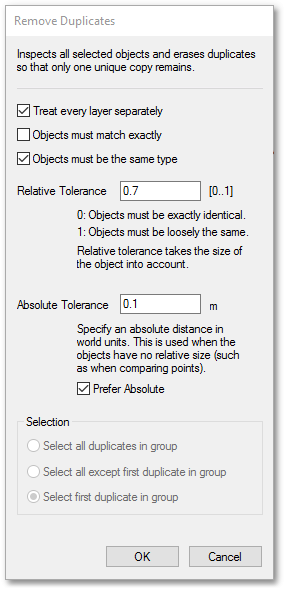
Some important aspects to note:
•The objects must all be selected before conducting the remove duplicates operation. This can be accomplished via the rectangular selection tool (on the Quick Access Bar).
•Either exact duplicate objects (in terms of geometry and properties such as colour) can be removed or almost exact duplicates based on a tolerance factor. The latter, may be slightly different objects and still considered duplicate. The amount of difference allowable depends on the value entered. A higher value allows more significant differences. If Objects must match exactly tick box is ticked, then the two tolerance input boxes are disabled.
•The Selection results box in not applicable and is disabled. The function has only one output option, viz. erases all duplicates so that only one unique copy remains. The same result can, however, be obtained with the Select Duplicates function and setting the selection mode to: Select first duplicate in group.
See Also