The System tab under the Model Settings dialog box can be used to set values for:
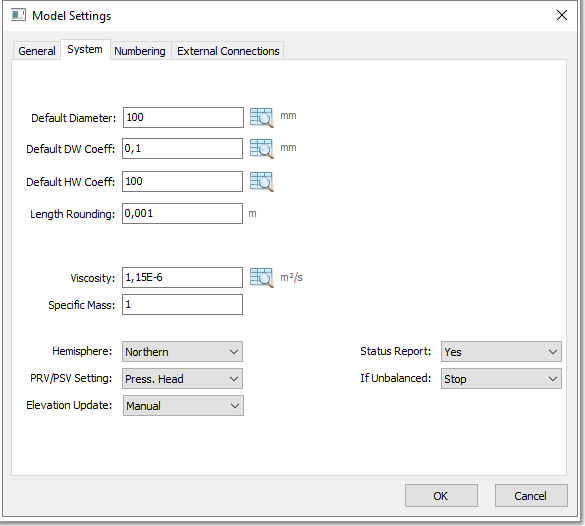
•Default pipe diameter (Default Diameter)
•Default Darcy-Weisbach Roughness Coefficient (Default DW Coeff)
•Default Hazen-Williams Roughness Coefficient (Default HW Coeff)
The above-specified values are used by default when the user enters new pipes, either in the spreadsheet editors or in the Albion environment; if specific other values are not entered. The default values can be entered in the input boxes provided, or can be selected from pre-defined look-up tables by clicking on the ![]() icons to the right of the input boxes.
icons to the right of the input boxes.
In addition to the above default values, the user can also specify:
•Length Rounding: All the pipe lengths calculated by the program will be rounded off to this value, e.g. if a pipe length is 76.49 m, and the length rounding specified is 1 m, the calculated value will be rounded off to 76 m. If 5 m had been specified, the calculated value would be rounded off to 75 m.
•Viscosity: The viscosity of the fluid, when using the Darcy-Weisbach head loss equation. The ![]() look-up icon provided can be used to select a viscosity from a pre-defined look-up table.
look-up icon provided can be used to select a viscosity from a pre-defined look-up table.
•Specific Mass: The specific mass of the fluid, when using the Darcy-Weisbach head loss equation, expressed as a ratio of the mass of water @ 20° C.
•Hemisphere: Selection between Southern and Northern Hemisphere is possible.
•Pressure Reducing Valve / Pressure Sustaining Valve Setting (PRV/PSV Setting): Selection between Pressure Head (Press.Head) and Energy Grade Line (E.G.L.) is possible.
•Elevation Update Setting: Choice between Manual or Dynamic assignment of nodal ground elevations. Dynamic updating requires a DTM to be loaded.
•Status Report: Amount of status information to report, after an analysis is made. Choices are:
oNo (no status reporting)
oYes (normal status reporting – lists all changes in link status throughout the simulation)
oFull (full reporting – normal reporting, plus the convergence error from each trial of the hydraulic analysis made in each time period). Full status reporting is only useful for debugging purposes.
•If Unbalanced: This setting determines what happens if a hydraulic solution cannot be reached within the prescribed number of iterations, at some hydraulic step into the simulation. Stop - will halt the entire analysis at that point. Continue - will continue the analysis with a warning message issued. The default choice is Stop.