Frequently used CAD functionality can be accessed for an individual CAD entity by selecting it and then right-clicking on it. The following "Right-click Menu" will appear from which a CAD function can be selected:
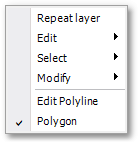
•Repeat...: Repeats the last function/tool which the user has applied.
•Edit: Opens a sub-menu with entity querying/editing functions:
oQuery: Opens the Query Results box which displays the basic CAD properties of the selected entity. Note, the contents can be copied to the clipboard.
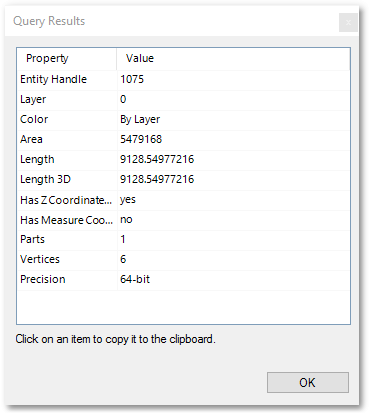
oCopy, Cut, Paste or Erase: Basic editing functions to copy/cut/paste a selected entity to and from the clipboard. The Erase function deletes a selected entity. Note there are also Copy As and Paste As options to copy/paste entities as bitmap and text formats.
•Select (available only for polyline and polygon entity types): Opens a sub-menu with various selection options to:
oSelect Same Color: Selects all entities (i.e. on all layers) that have the same colour as the selected entity.
oSelect Same Color on Same Layer: Selects entities that have the same colour as the selected entity but they must also be on the same layer (on which the selected entity is located on).
oSelect Same Type on Same Layer: Selects entities that are of the same type as the selected entity but they must also be on the same layer (on which the selected entity is located on).
oInvert Selection: Inverts the current selection.
oInvert Selection on Layer: Inverts the current selection on current layer.
oSelect Inside: Selects entities (on all layers) that are completely within (i.e. inside) the boundary of the selected polyline/polygon entity.
oSelect Inside & Crossing: Selects entities (on all layers) that are inside or crossing the boundary of the selected polyline/polygon entity.
oSelect Centers Inside: Selects entities (on all layers) that have their centre point completely within (i.e. inside) the boundary of the selected polyline/polygon entity.
•Modify: Opens a sub-menu with options to:
oMove To Layer or Copy To Layer: To move/copy the selected entity to a destination layer. The latter can be chosen from the Layer Pick box.
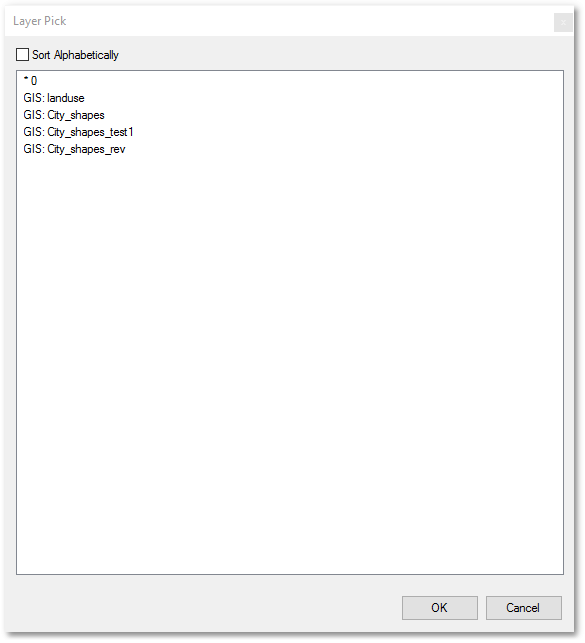
oExplode: To explode a selected entity into its smaller constituent parts.
oEdit Text: To edit the text properties of a text entity.
•Edit Polyline (available only for polyline and polygon entity types): Opens the Poly Edit box with various polyline editing functions:
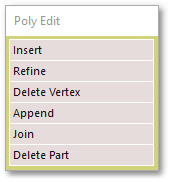
oInsert: Prompts for the segment to refine and then prompts for the position of the new vertex to insert.
oRefine: Prompts for the segment to refine and will then also insert a vertex at the mouse pointer location (i.e one step less than the above-described Insert function).
oDelete Vertex: Prompts for the vertex to delete.
oAppend: User must indicate a new point at the end/start of the polyline. The polyline will then be extended to the newly indicated point.
oJoin: User must indicate the entity to join to and the tolerance value. If the gap between the two entities is within the specified tolerance, then the two entities will be joined. Note a similar Join Lines function is available as right-click menu when two polylines (to be joined) are selected.
oDelete Part: User must indicate the part of the multi-part polyline/multi-part polygon to be deleted.
•Polygon: This menu item can be clicked to convert the entity from polyline to polygon (and vice versa). The tick box indicates the current state (i.e. when ticked the entity is a polygon). Note that some entities can be converted to more than one other type of shape, e.g. a circle can be converted to a point, or to an insert symbol. For these entities, a Convert To right-click menu option will appear with the various target types which can be selected.